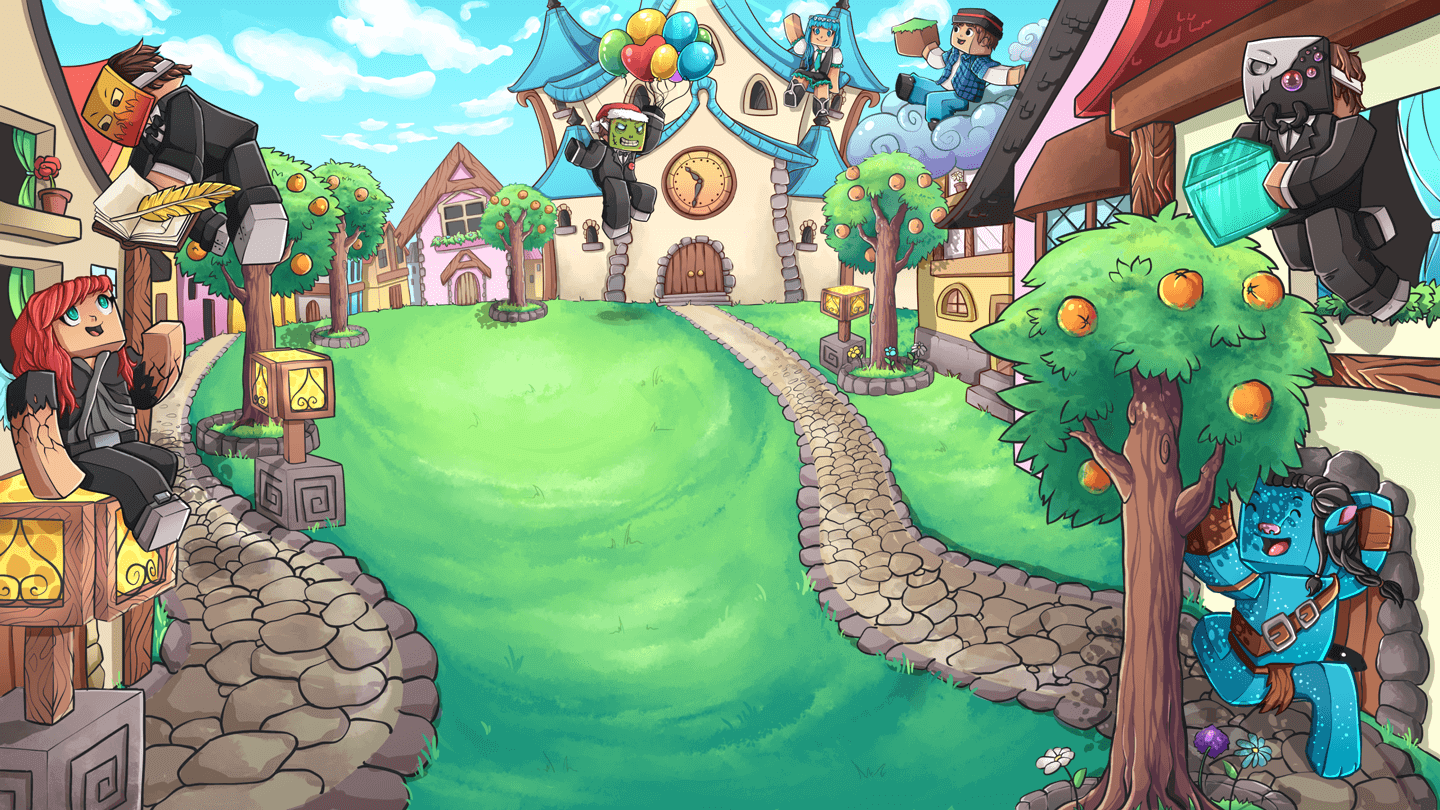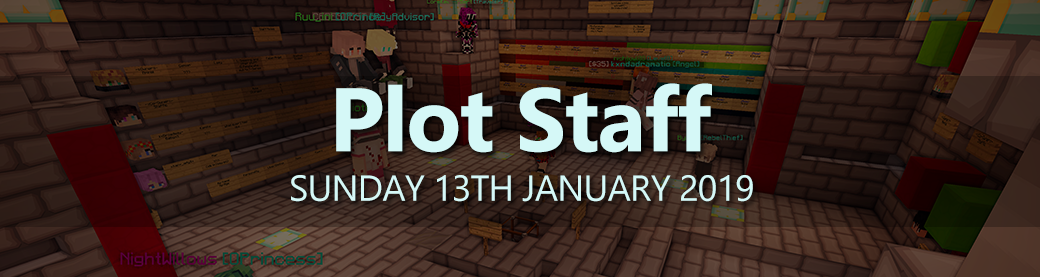
Plot Staff
Hi everyone,
In this post I will be outlining how to use the new plot staff feature. This should make managing and organising roleplays a lot easier but could also be used for minigames or other events.
What can plot staff do?
- Deal with role requests even if plot owner is offline
- Remove role from a player or remove role from everyone on the plot
- Create role signs
- Create waypoints
- Toggle waypoint access
- Create storylines
- Use /announce on the plot
- Create lock signs, role lock signs and staff lock signs
- Claim exclusive staff roles
- Deny and kick players from the plot
How to promote a player to plot staff?
To promote a player to plot staff use /plot promote <username>. They must be trusted on the plot to be promoted. A message will be sent on the plot letting everyone know that the player has been promoted. To demote a player from plot staff you can use /plot demote <username> or remove them from the plot.
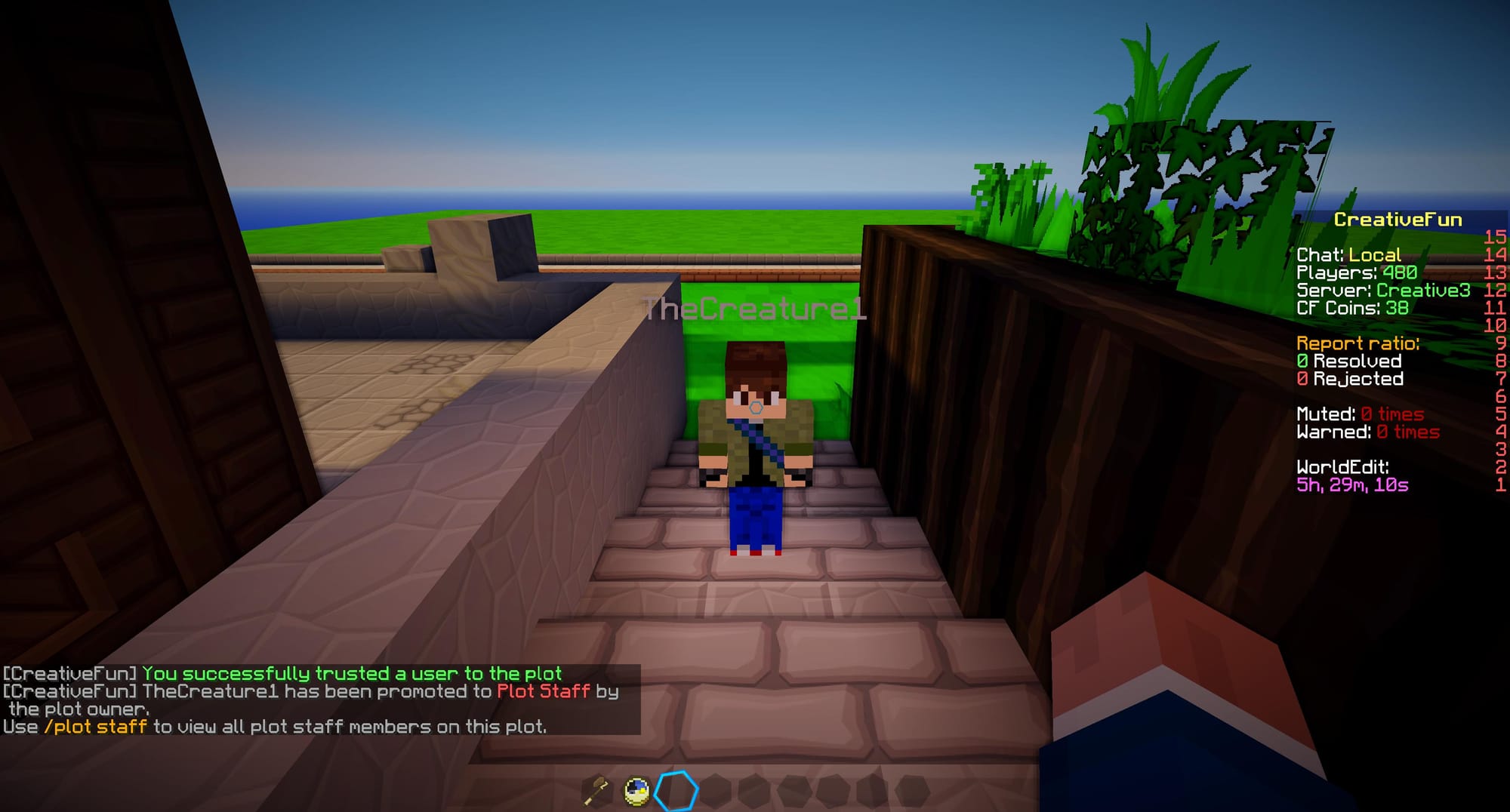
How to view the plot staff?
To view the plot staff members of a plot you can use /plot staff. This will also display whether the staff are online or offline on your current server.
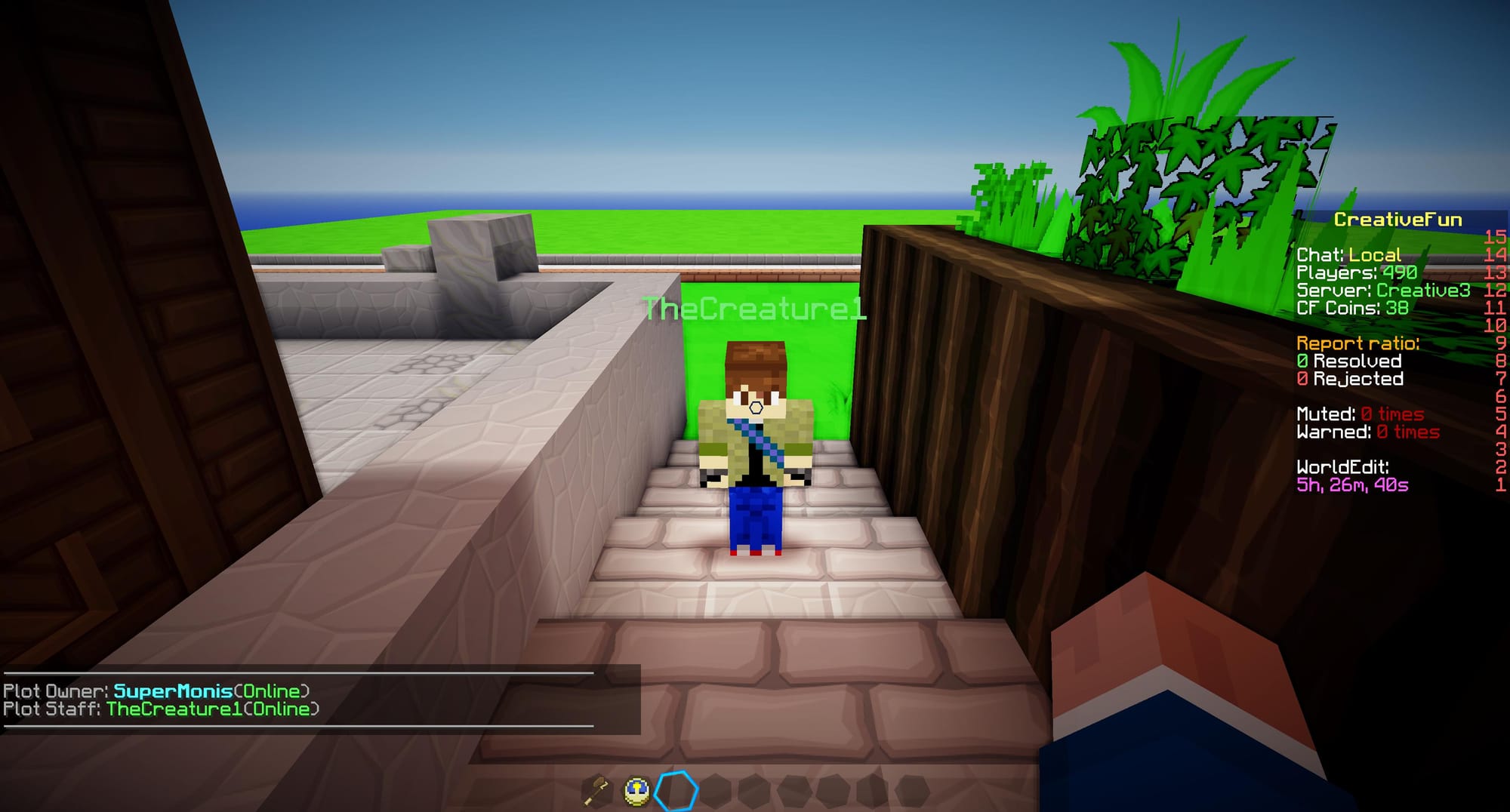
How to resign from plot staff?
You can use /plot resign [reason] if you no longer want to be plot staff. This will send mail to the plot owner with the resignation reason.
How many players can you promote on a plot?
You are only able to have a maximum of 10 players as plot staff.
How to create staff role signs?
The plot owner can create exclusive roles that only plot staff members can claim. Instead of having [Role] on the first line of a sign you would put
[Staff Role].
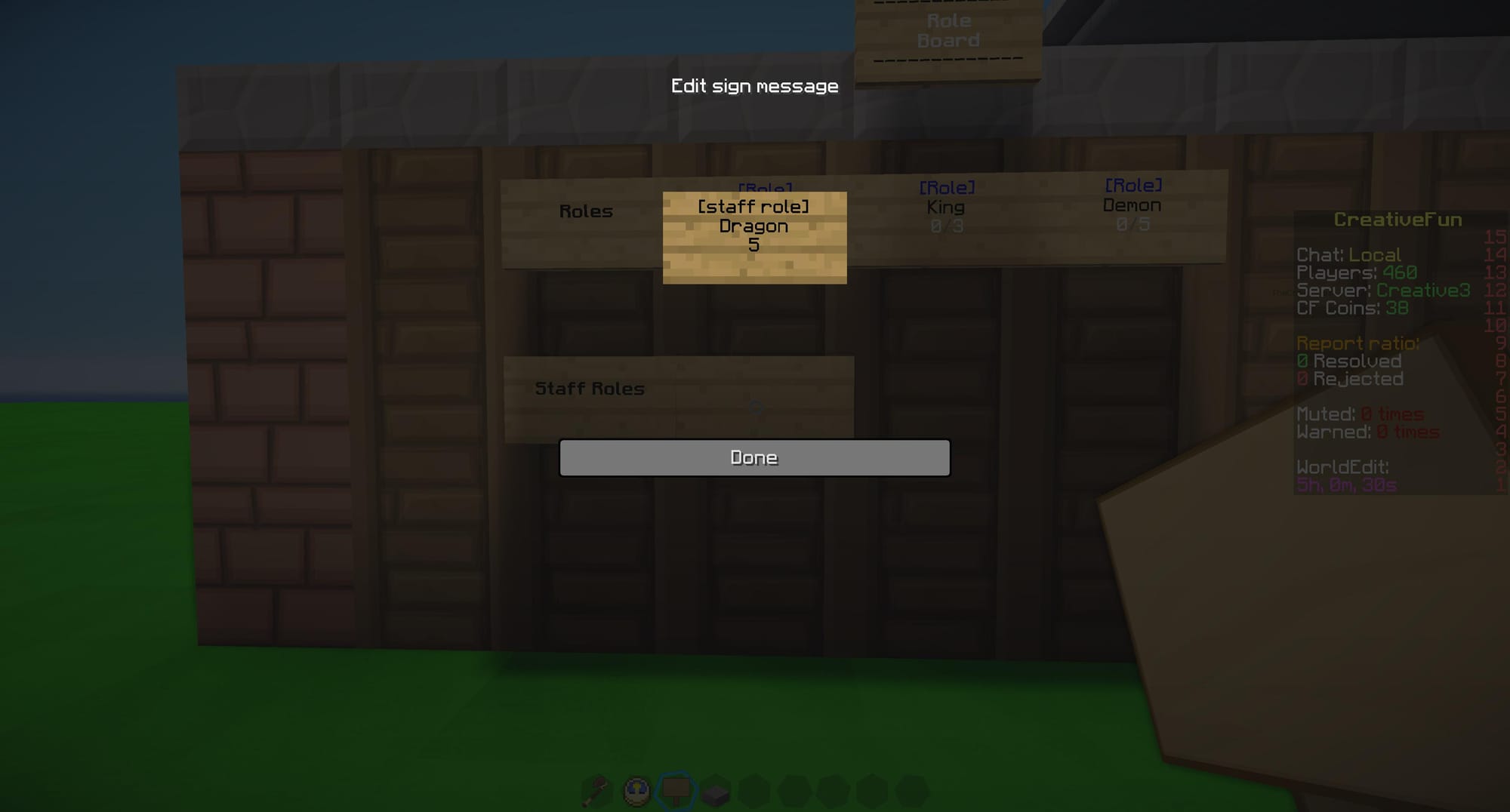
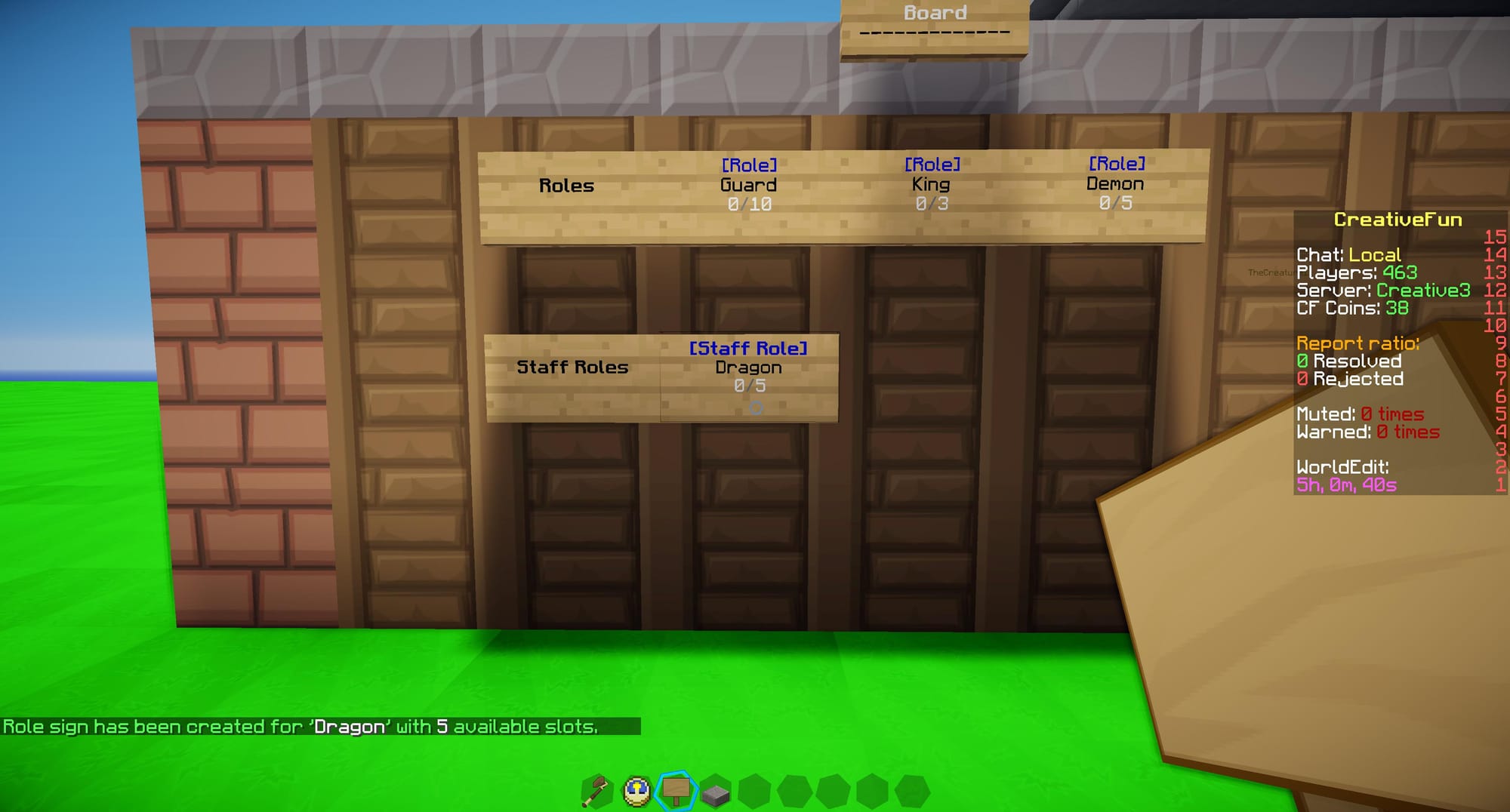
How to add colour to role signs?
Donators now have the ability to colour the name of a role on a sign. In the example below &3 was used for the role name "Rebel". The colour used on the sign will also be applied to the CreativeFun Roles scoreboard.
The following signs can be coloured: Role, Staff Role, Lock and Role Lock.
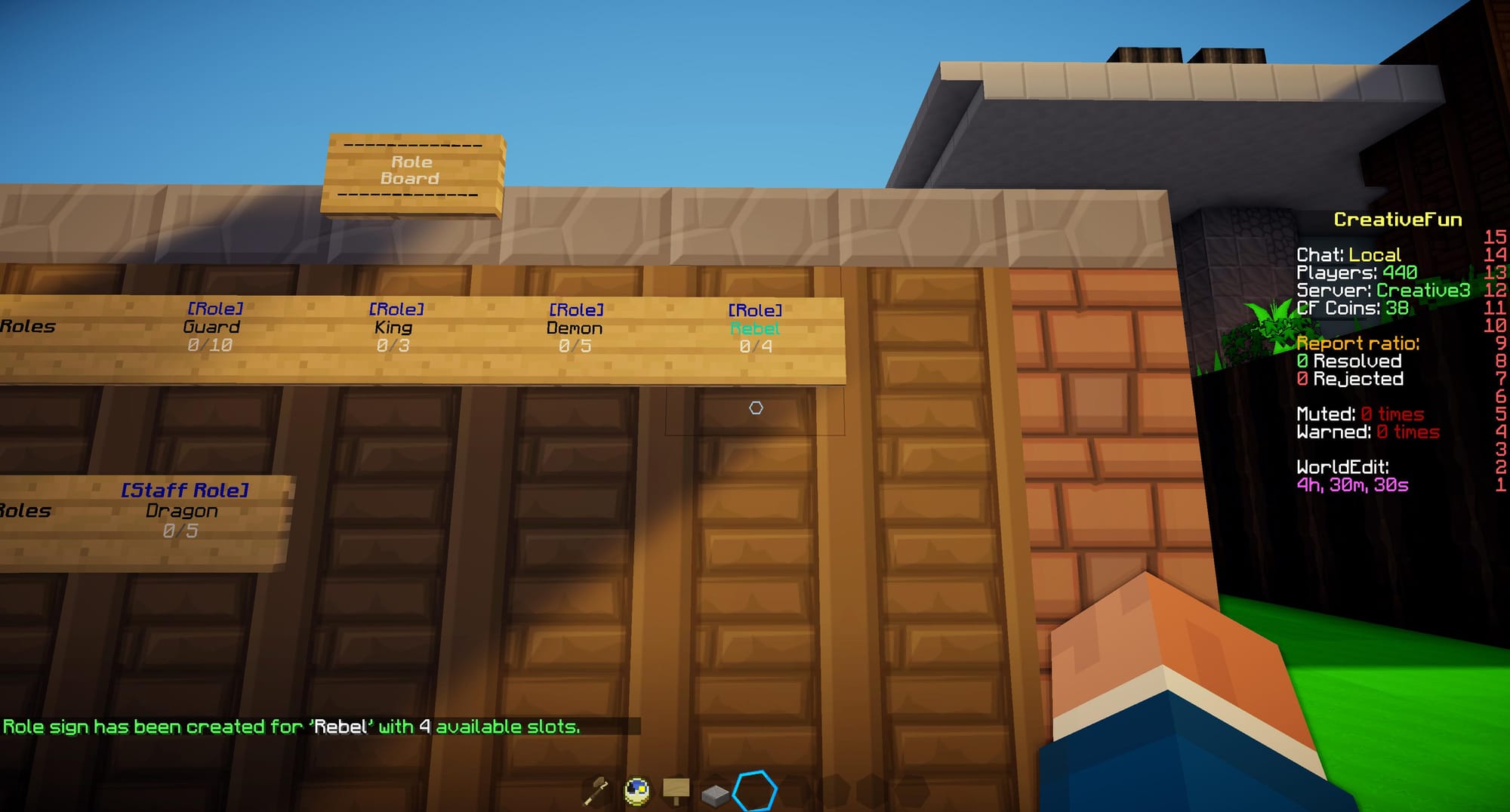
Since &3Rebel was used on the role sign the same colour code is now applied to the scoreboard on the right side of the screen.
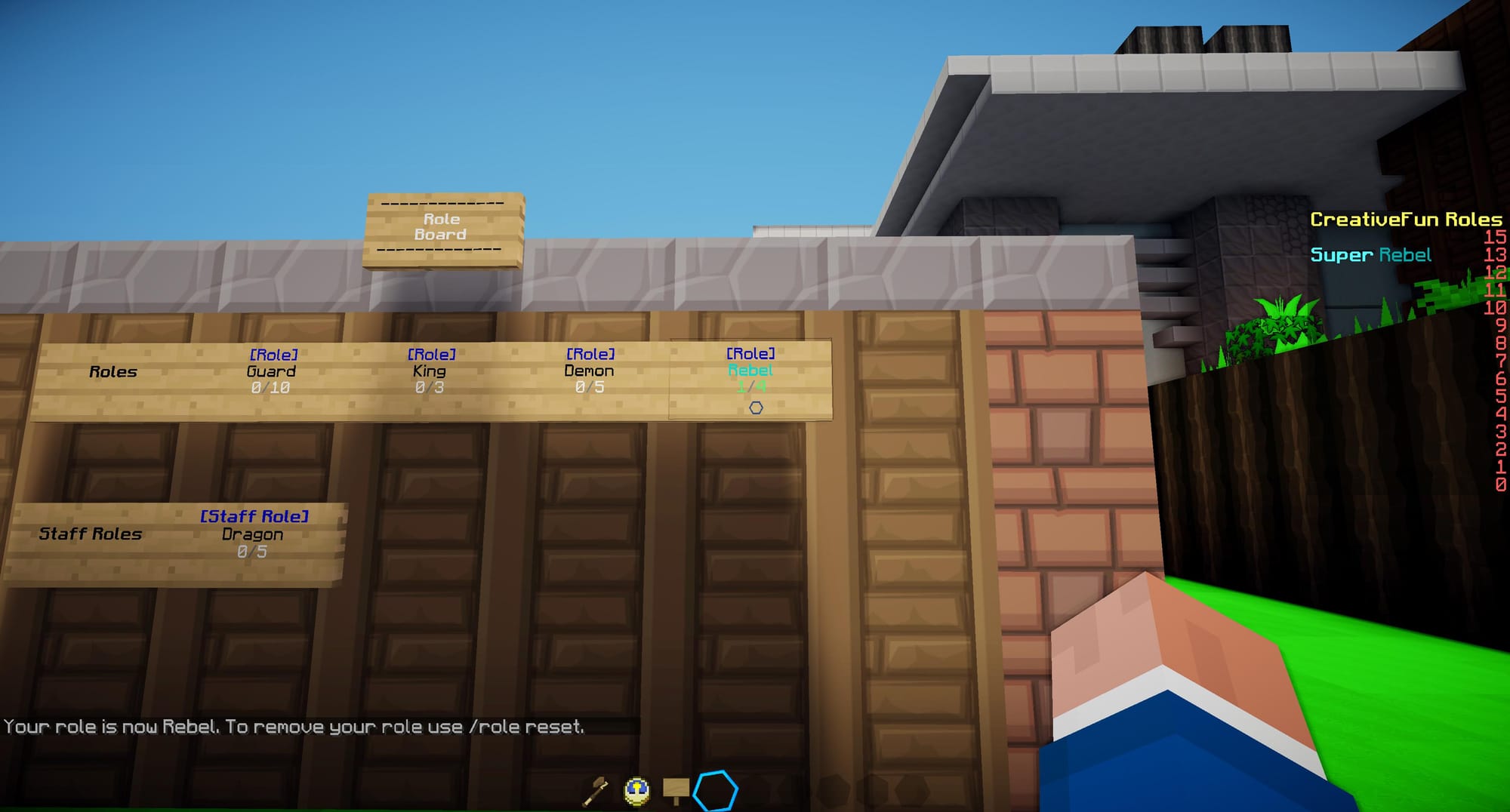
How to create a lock sign?
The plot owner and plot staff can create a lock on doors or chests and specify usernames on the sign for who should be able to access it. The plot owner bypasses all lock signs on their plot. The following items can be locked with a sign: Doors, Chests, Levers, Buttons, Pressure Plates and Trapdoors.
To create a lock sign you need to write the top line of a sign as [Lock]
The second line should be the username of the person who should be able to access the door/chest.
You can also write multiple usernames by writing usernames underneath each other.
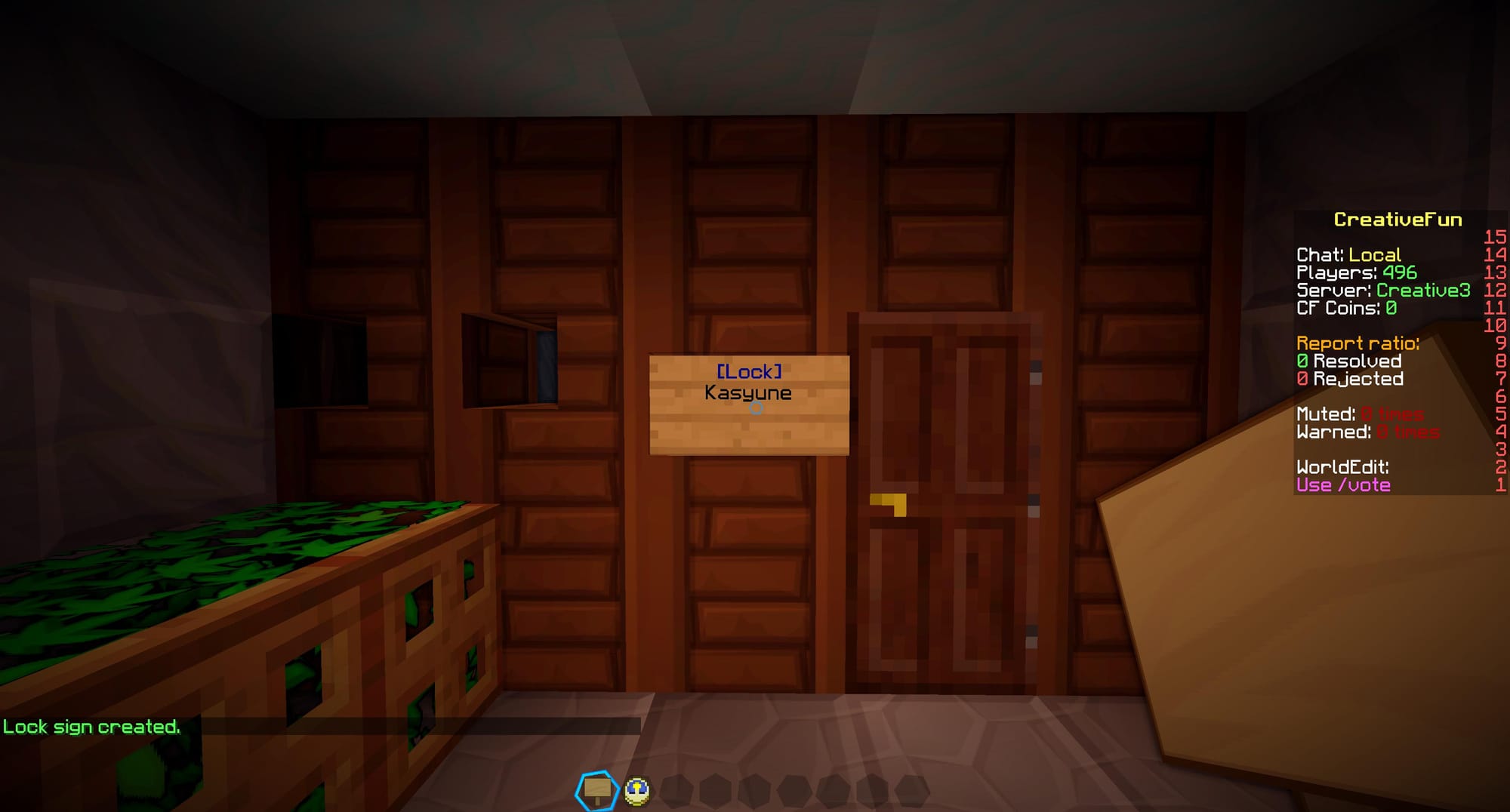
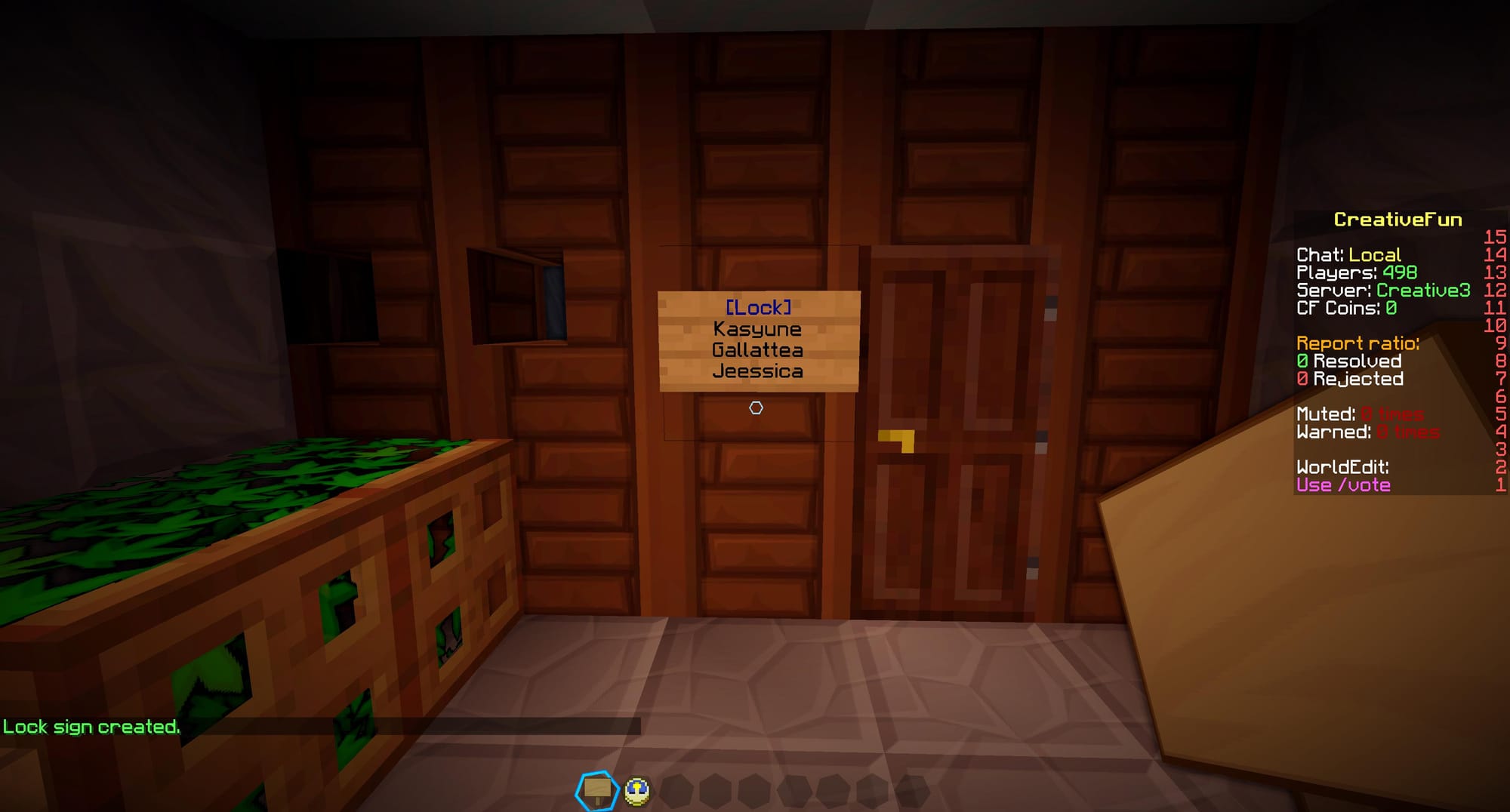
How to create a role lock sign?
The plot owner and plot staff can create a role lock on doors or chests and specify a role on the sign for which role should be able to access it.
To create a role lock sign you need to write the top line of a sign as [Role Lock]
The second line should be the role that a person must have to be able to access the door/chest.
You can also write multiple roles by writing role names underneath each other.
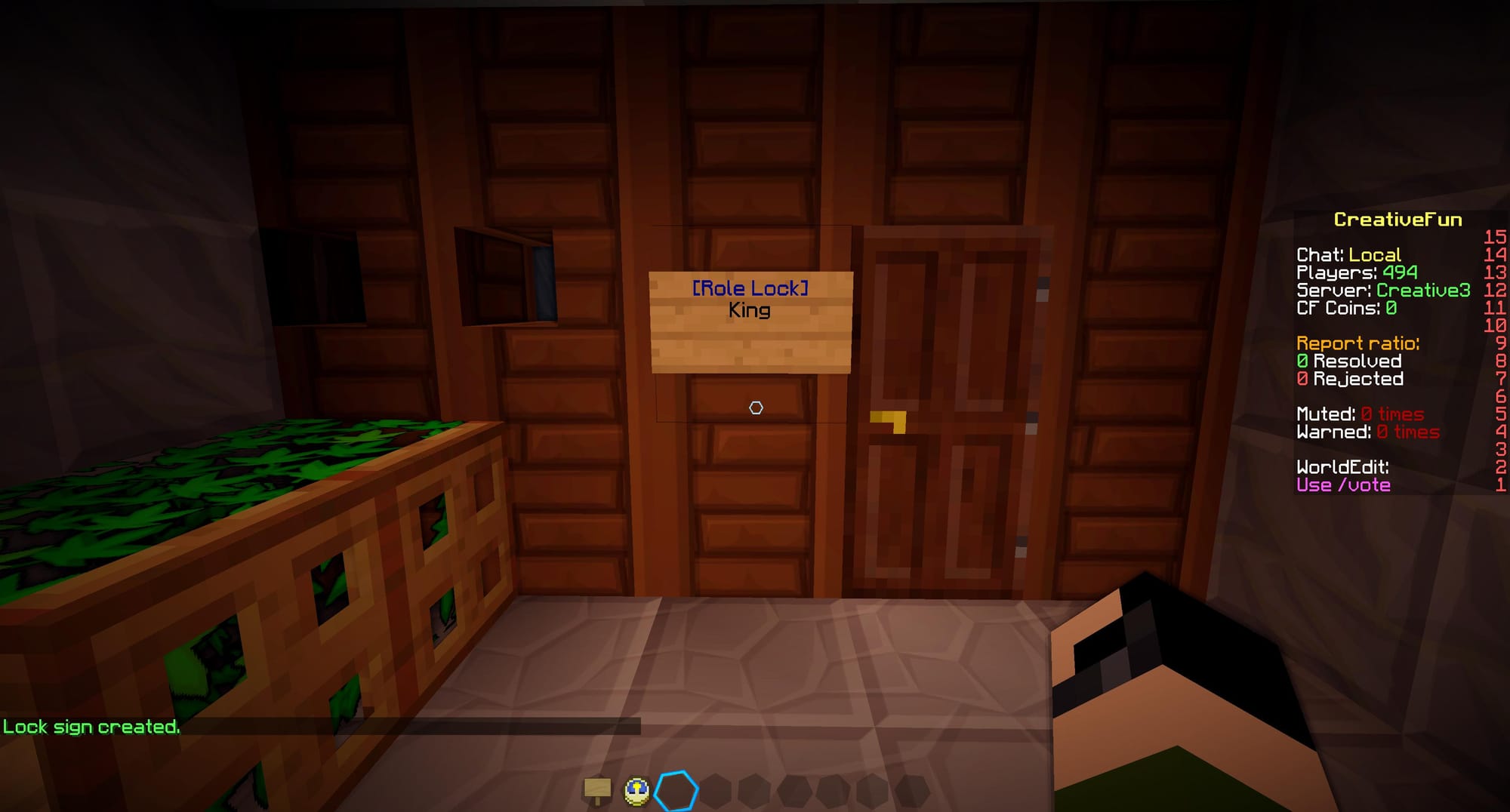
How to create a staff lock sign?
The plot owner and plot staff can create a staff lock on doors or chests which only allows access to plot staff.
To create a staff lock sign you need to write the top line of a sign as [Staff Lock]
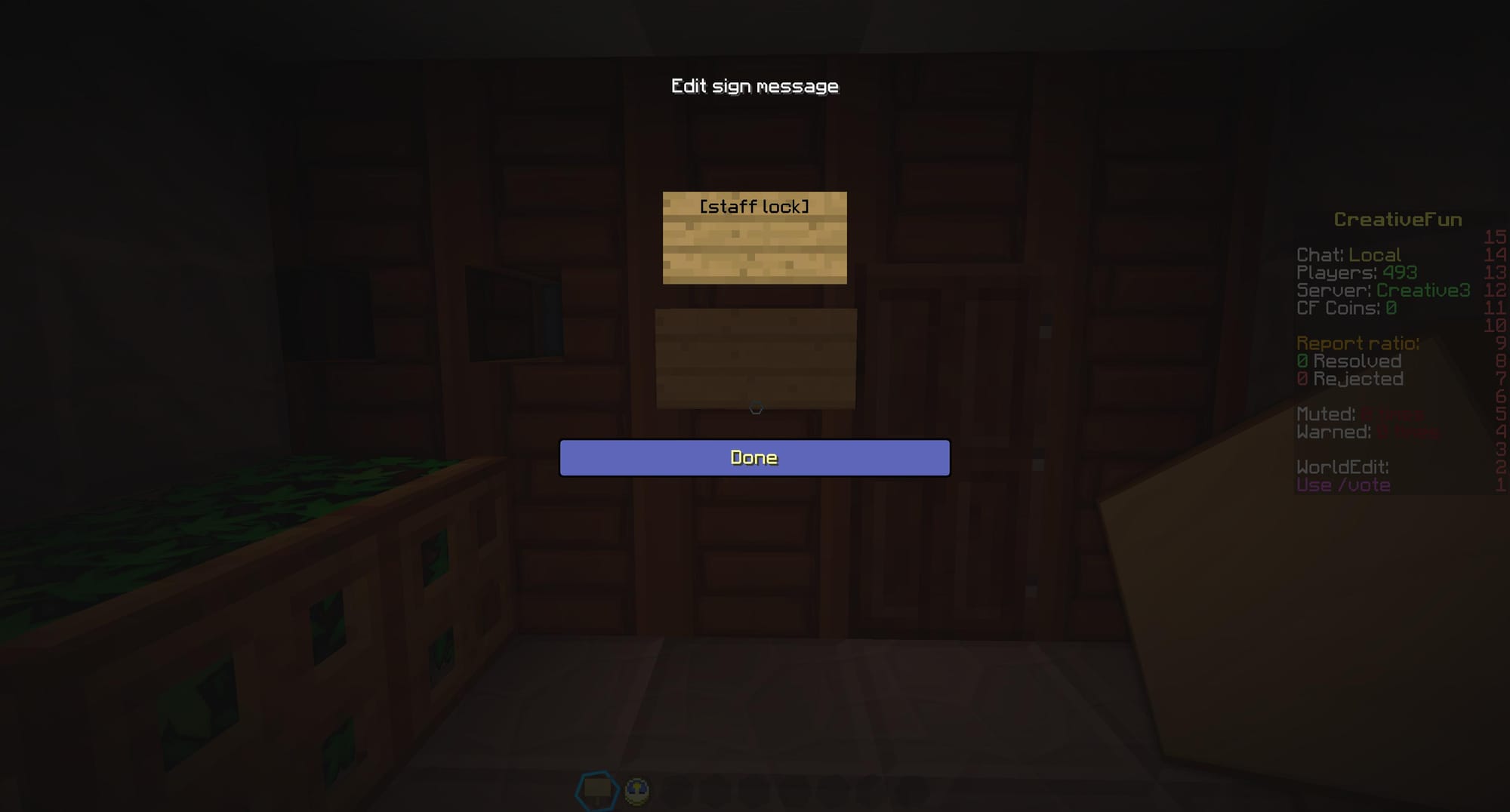
The sign will automatically be formatted to this:
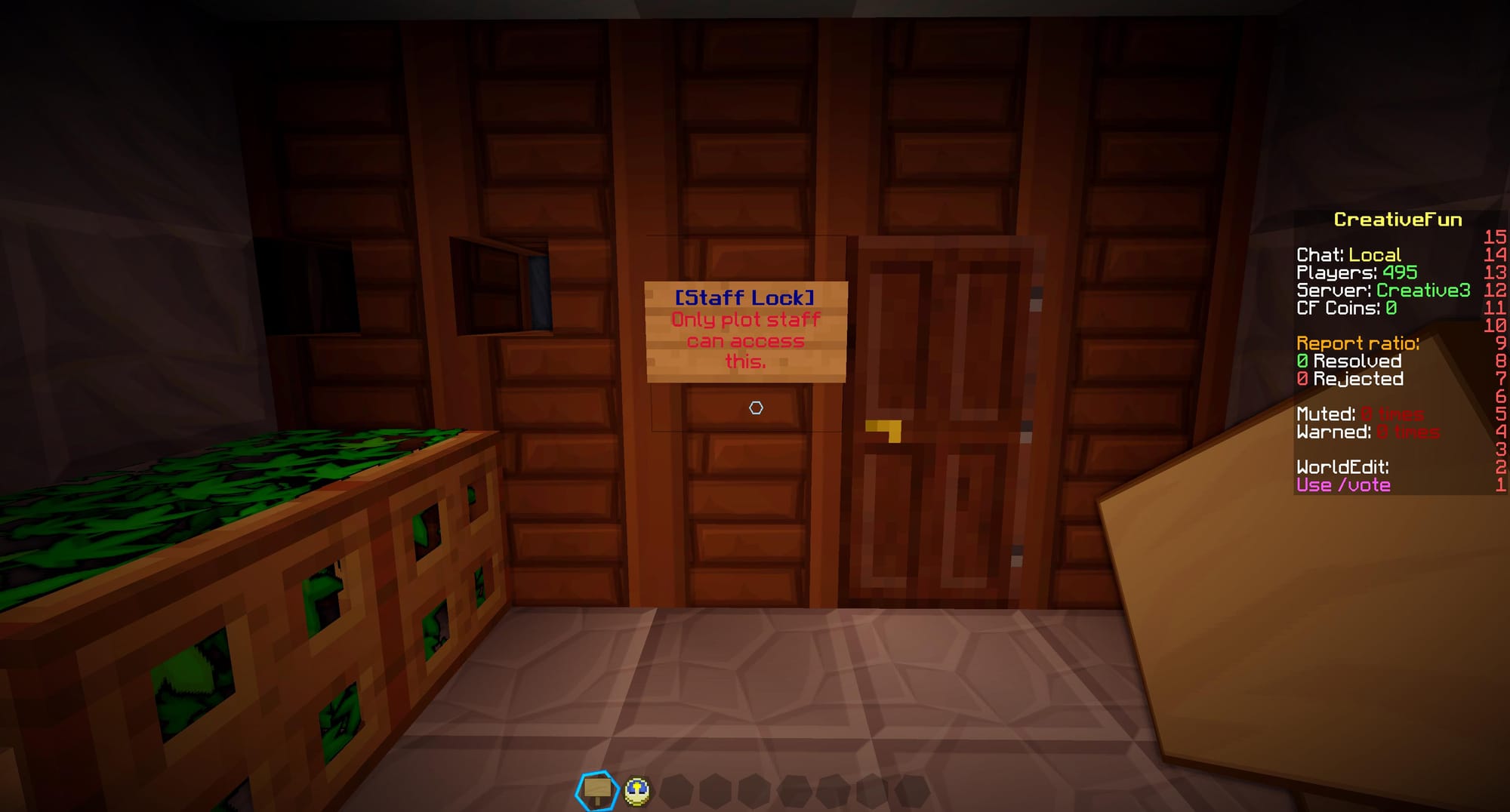
Example of using lock signs with a lever and redstone:
In this situation there is a piston underneath the sandstone that is connected to a lever with redstone. Using the lever will push the sandstone up preventing players from accessing the area.
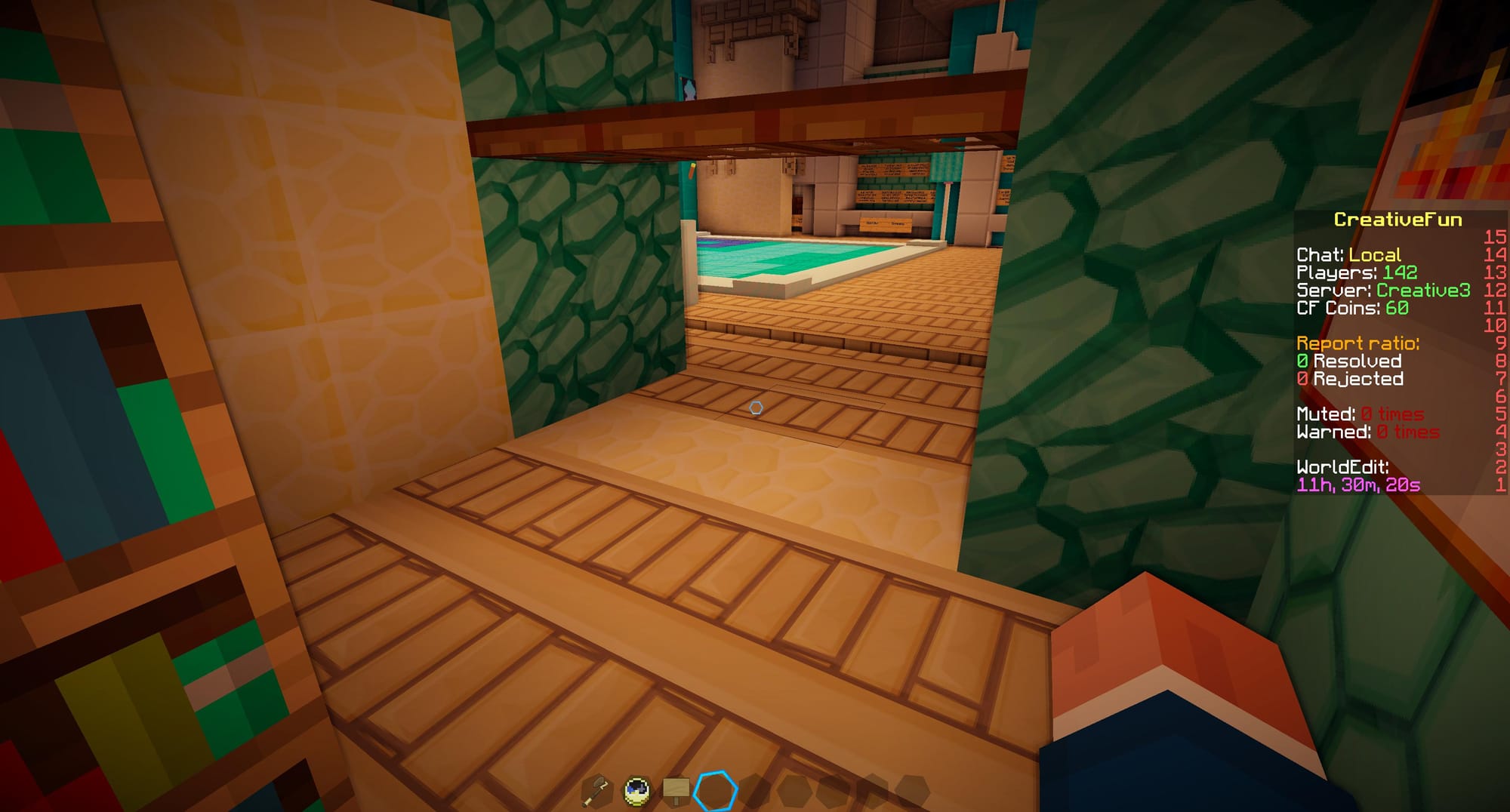
There is a staff lock placed right next to the lever so the lock is being applied to it.
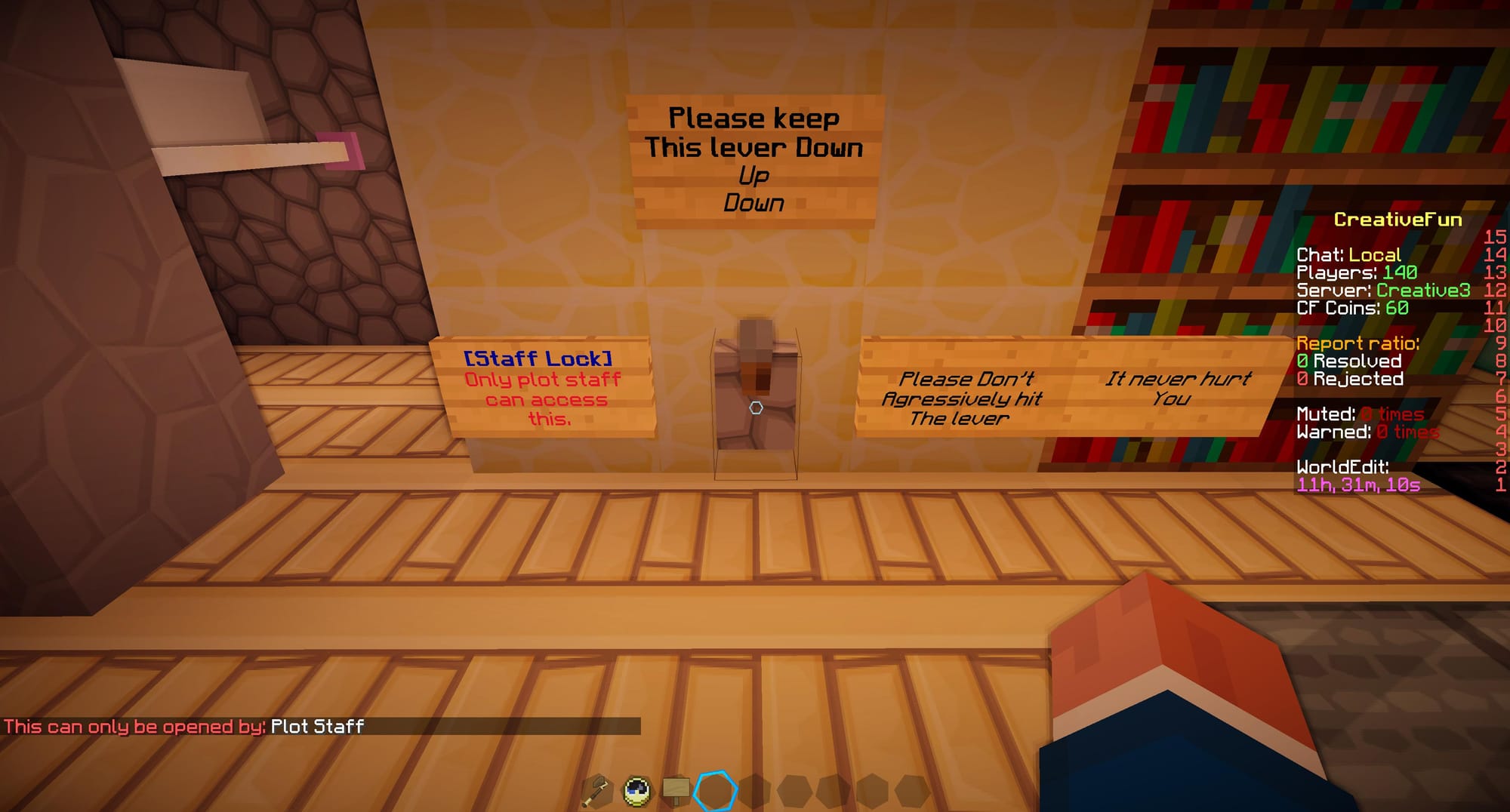
Who can destroy lock signs?
All types of lock signs can only be removed by the plot owner or plot staff.
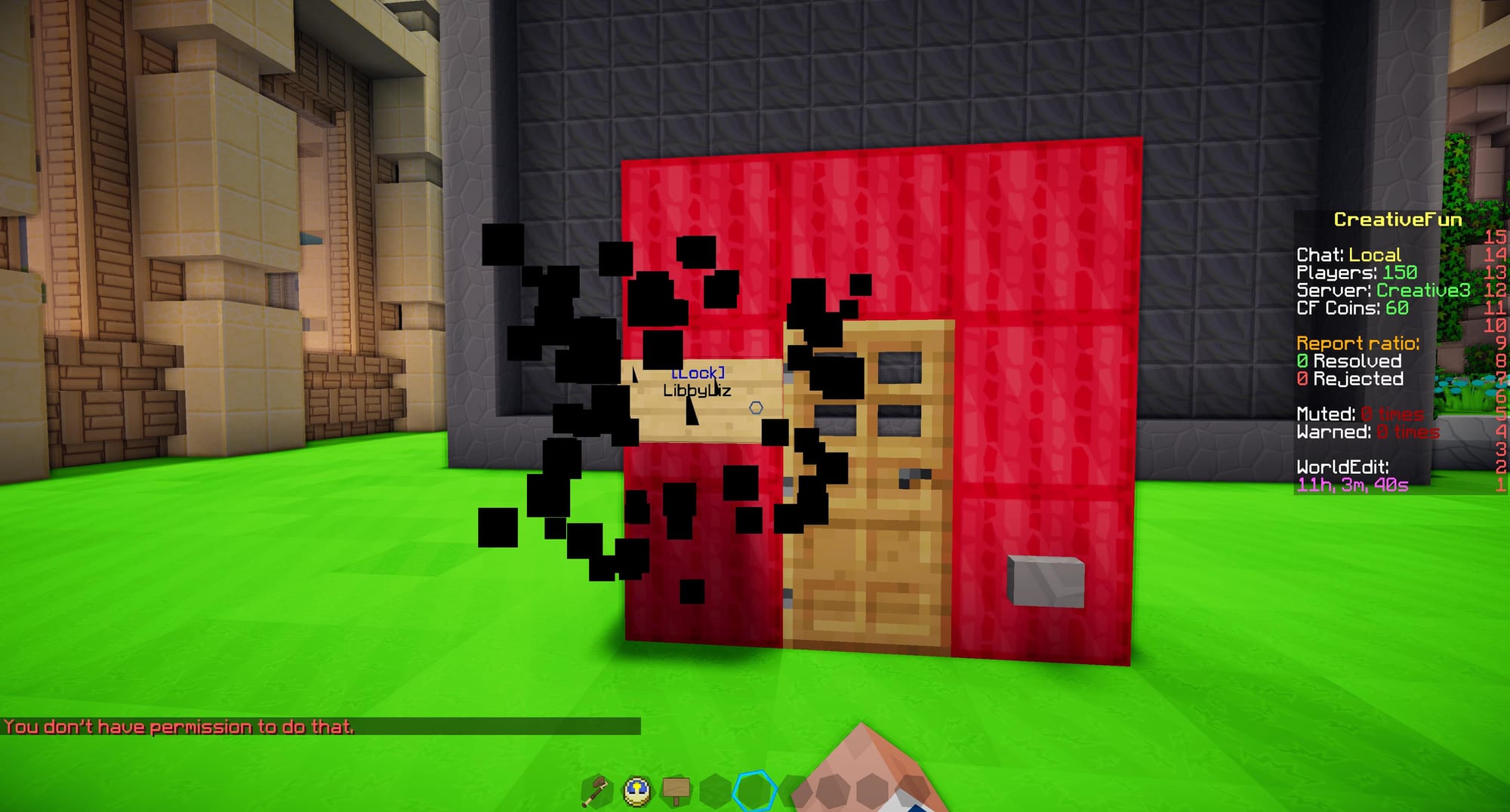
Where to place lock signs?
Any type of lock signs can be placed on the item you're trying to lock. It can be to the left of the item, to the right of the item, bottom left of the item and bottom right of the item. In the picture below I've placed red wool to demonstrate the radius where lock signs work. In the example below I have placed a lock sign next to a door and a button on the bottom right. Since the lock sign and button are within the radius, the lock sign is applied.
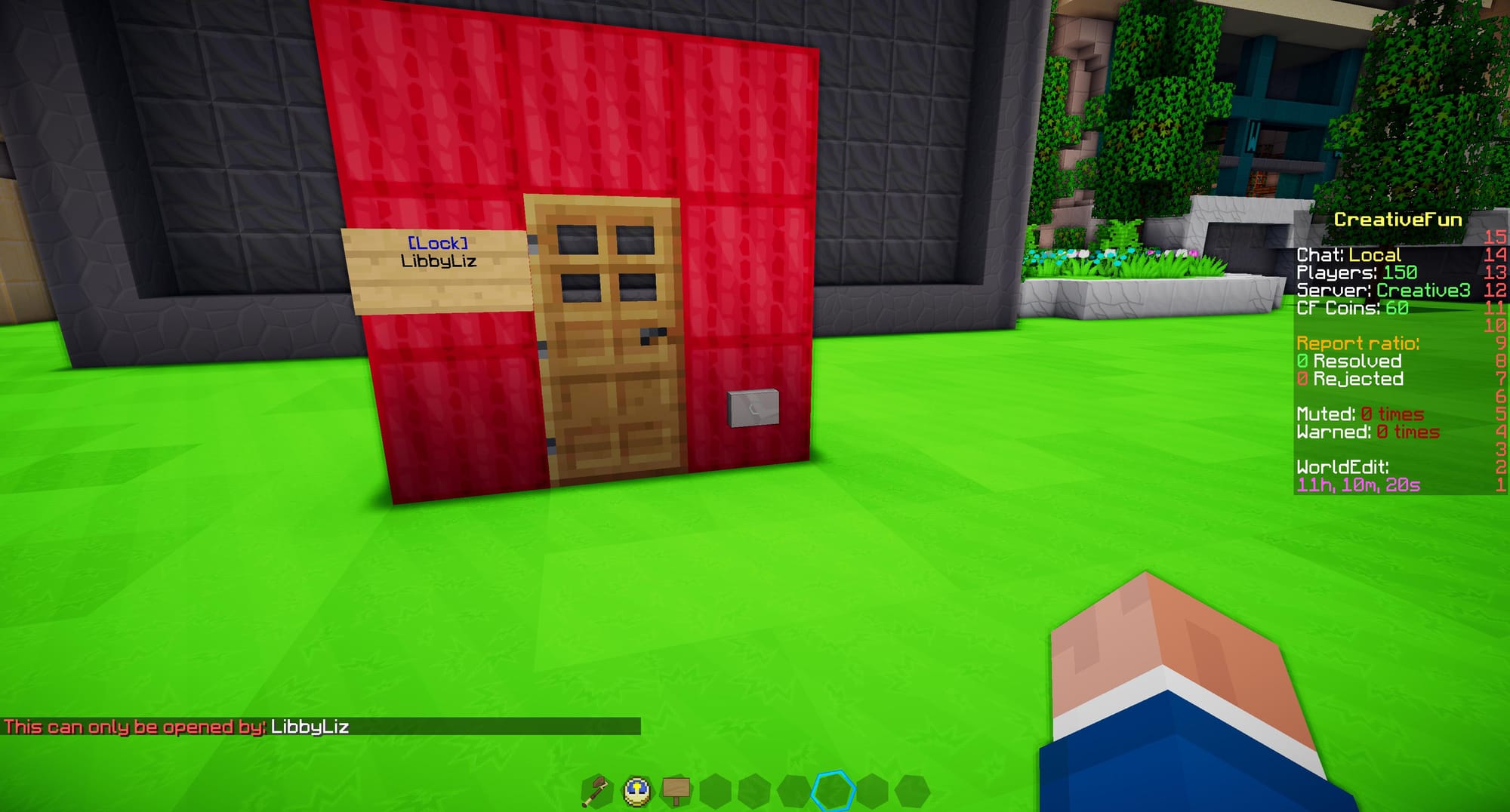
Notifications for plot owner if they are online and not on the plot?
If the plot owner is on the same server but not on the plot, they will receive notifications when plot staff accept, deny or block a role request and when announce is used on the plot. The plot owner can disable receiving these notifications by going to /settings and clicking on the Plot Monitor toggle.

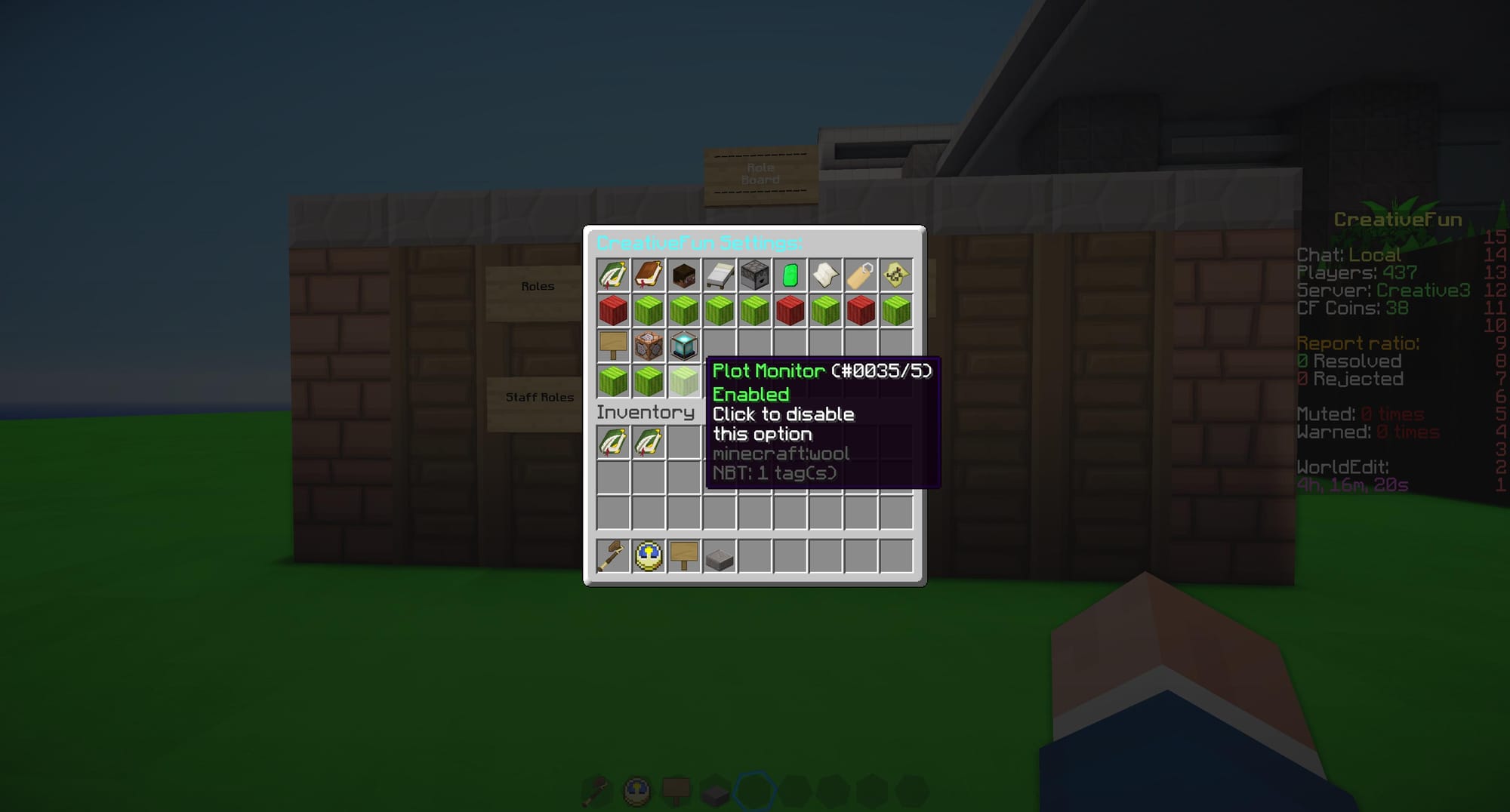
Notifications for plot staff?
When plot staff deny or block a role request every plot staff member in the plot will receive a notification about it so they are aware.
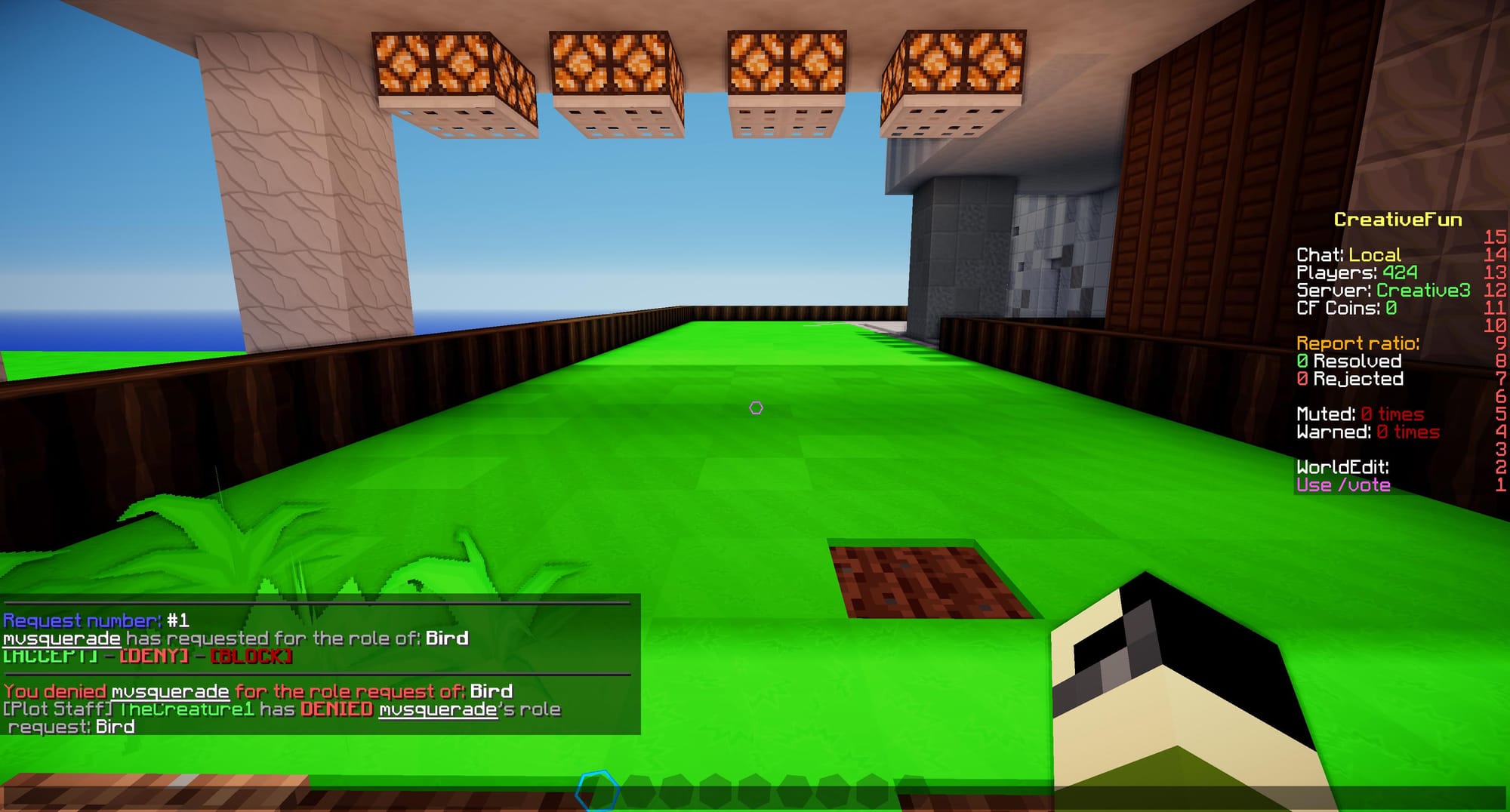
How to view outstanding role requests?
The plot owner and plot staff can now view outstanding role requests with a command in case they missed it in chat by using /role requests
This will bring up the most recent role request that you have yet to respond to.
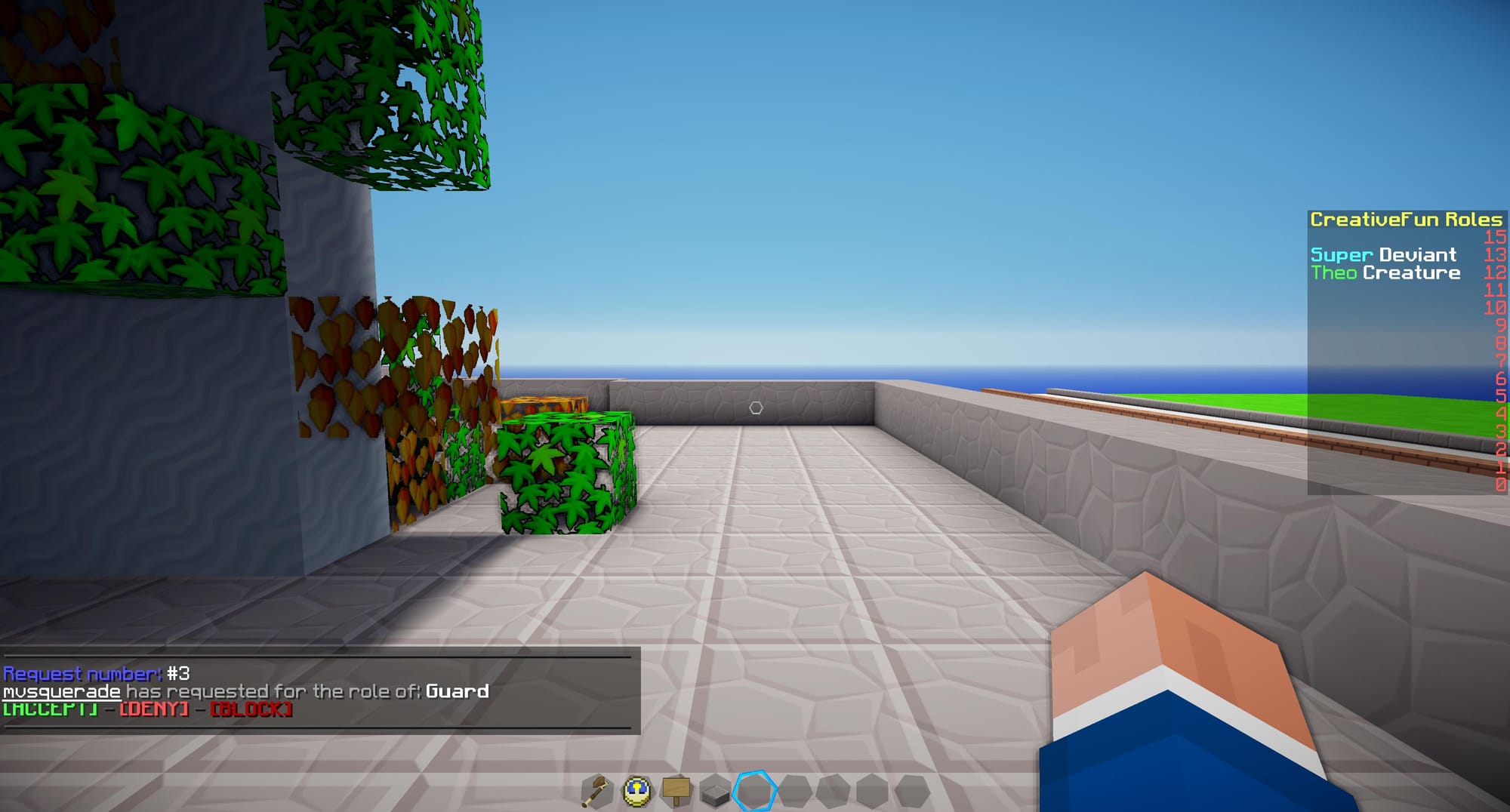
This was a very fun update to do and I can't wait to see the creative and unique ways this can be implemented in both roleplays and minigames.