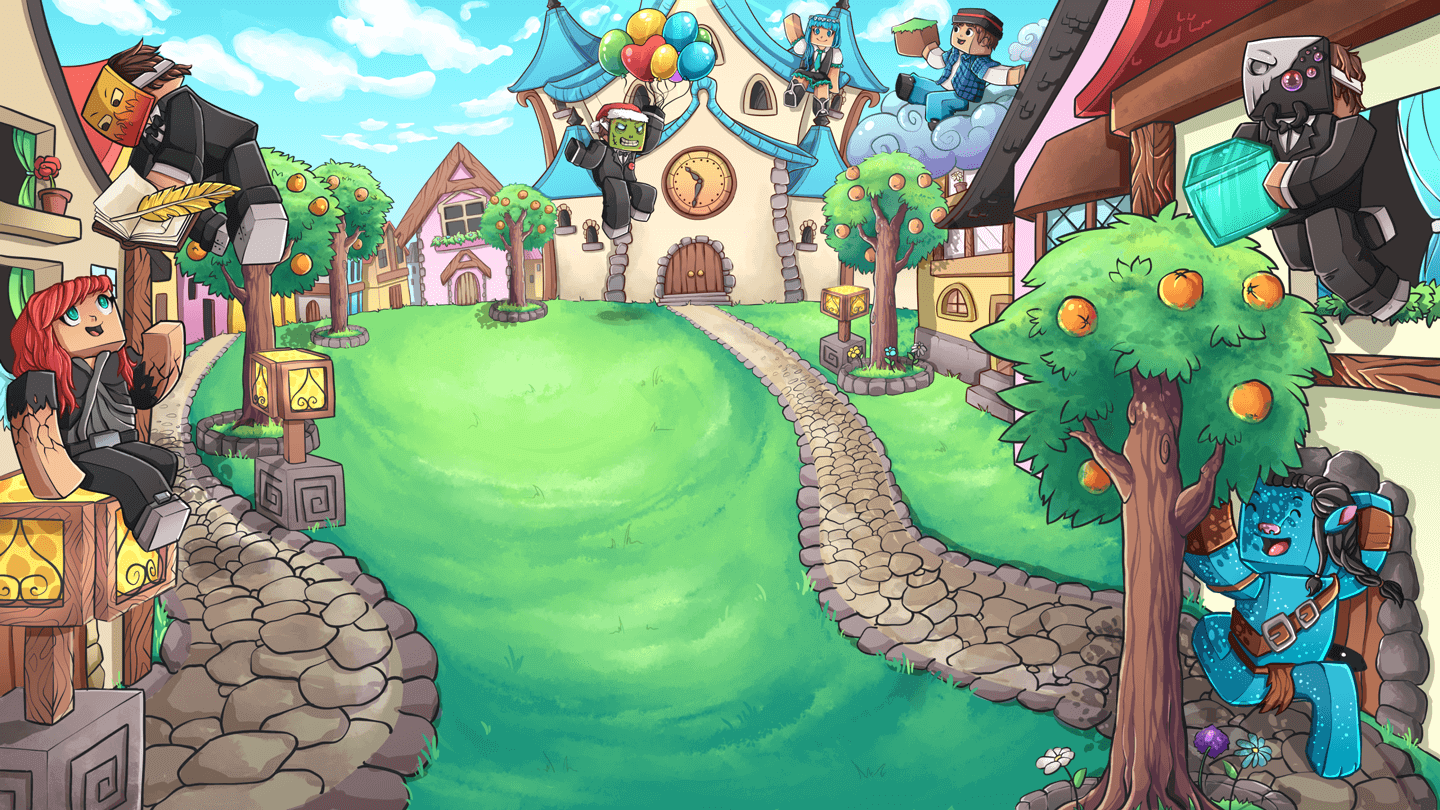Punishment Guidelines
Please keep in mind that ChatMods only have permission to mute users. Only Moderators and above can tempban or ban a player.
How to mute a player?
To punish a player you must click on the message they sent in chat which broke the server rules. For this example we will pretend the user "Zayn" has said something disrespectful so by hovering over the message there will be text saying "Click to mute <username>"

Muting a player
When you have clicked on the message sent by the user in chat a GUI will appear giving you 2 options. The first option is the green wool block which says "Click to punish <username>" Hovering over the green wool block will display the message history of the user you are about to mute. The timestamps coloured in yellow are helpful when muting users for spam as it shows the time between each message that was sent. In the picture below the message is coloured red, this indicates the main message that the user said in chat which broke the server rules. When the player is muted, they will see the reason for why they were muted and evidence of the message they said in chat will also be displayed to them so they know exactly what they said which caused the player to be muted.
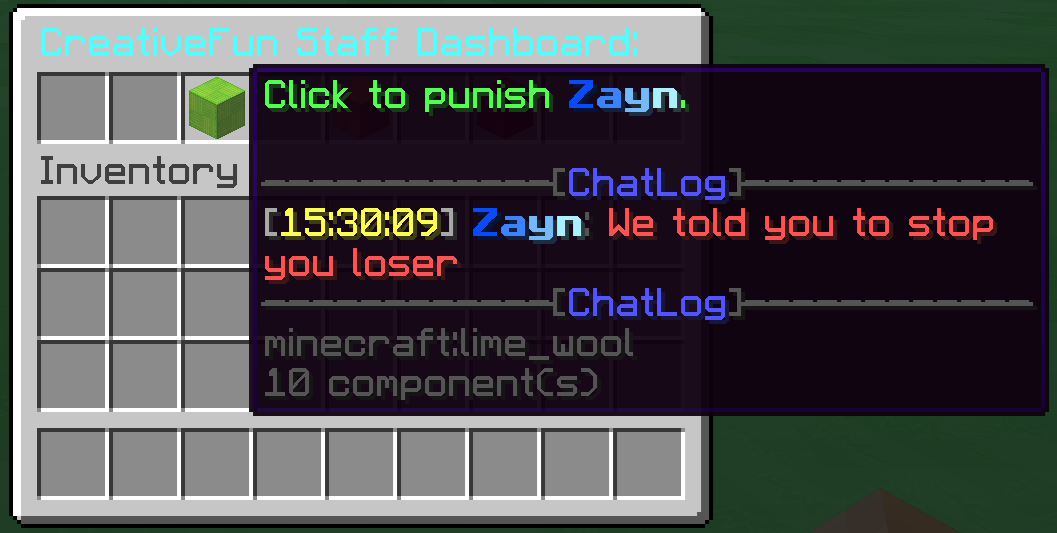
Clicking on the green wool block will take you to another GUI where you will need to select the mute reason. In this example I will be muting the user for Disrespect by clicking on it in the box. The mute duration will automatically be applied and will be highlighted in green to let you know how long the mute will be.

That's all there is to it, you have successfully muted the player.
If you clicked on the wrong message in chat or clicked on a message by accident you can click on the red block in the GUI to close the dashboard or you can press the ESC button on your keyboard
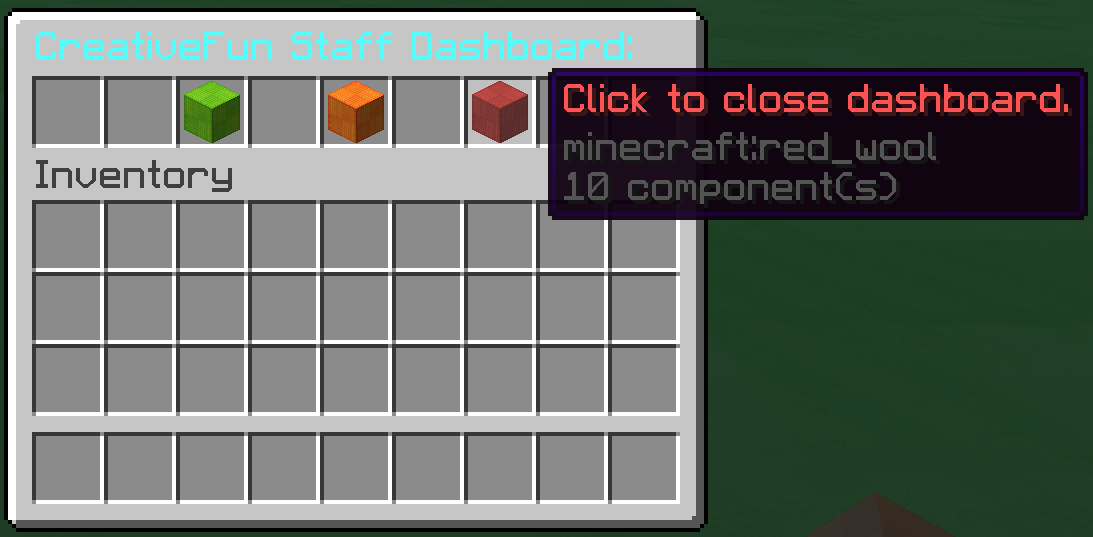
How to view reports as a staff member
The image below is the GUI that contains the reports, to access this you can use the command /reports. By hovering over the player head it will show the username of the person that was reported, the channel the message was said in, how many times a message has been reported by different users, the ID of the report and the full message that was reported. Ignore the ID that is shown on a report, it is not relevant for staff but the server needs a way to distinguish messages.
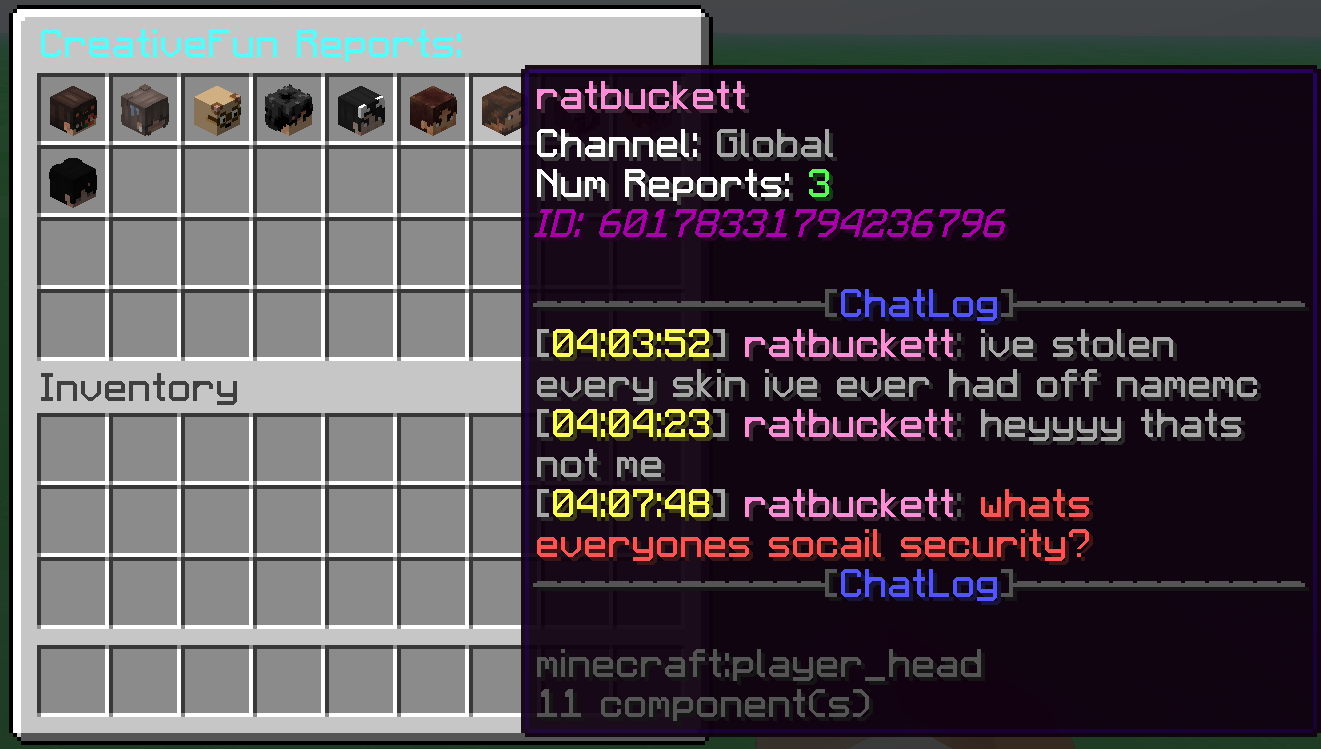
Players can also add a note to a report that will show up on the bottom in green text which is useful when the report doesn't include much context. Example:
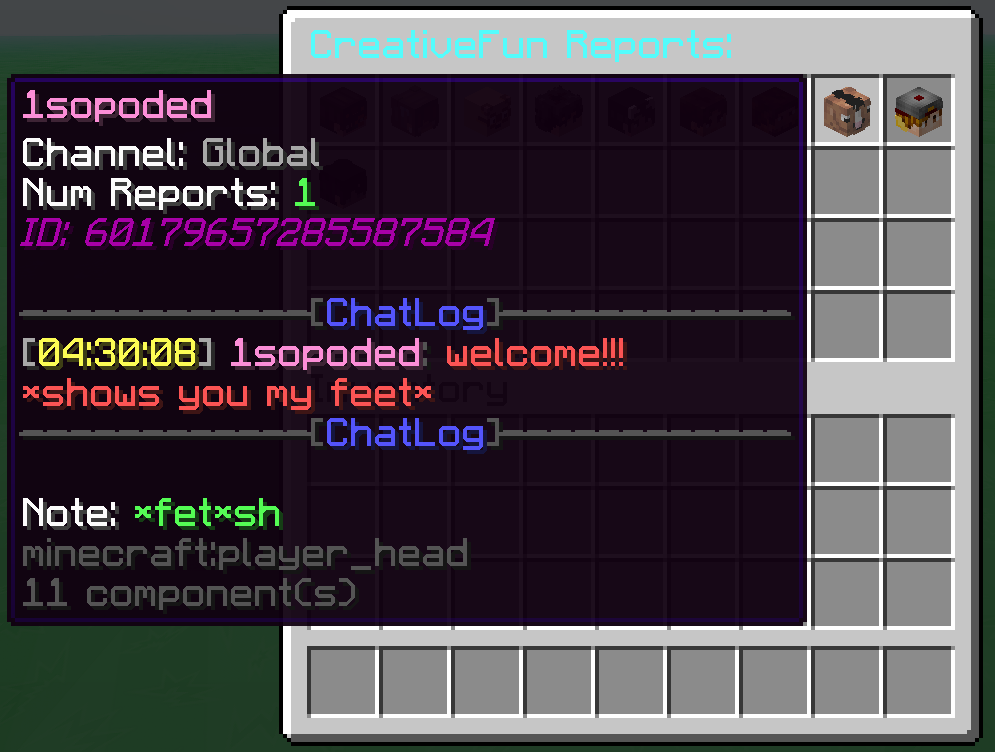
Confirming a report
By clicking on the head another GUI will appear showing green wool, orange wool, yellow wool and red wool. When you hover over the green wool it will show you the report you are about to confirm. Confirming the report by clicking on the green wool will take you to another GUI.
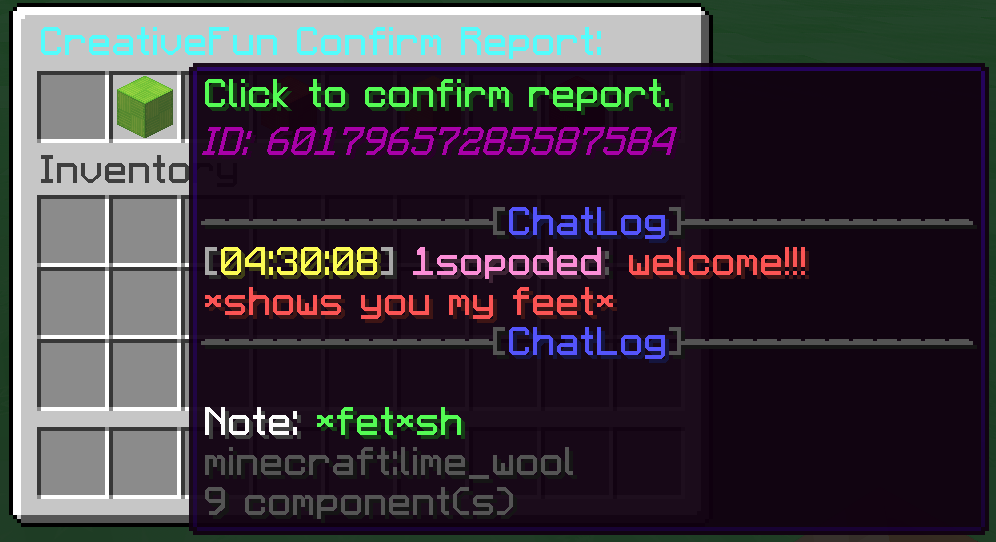
This GUI will appear where you can select the reason you want to mute the player. Clicking on the reason will automatically mute the player.
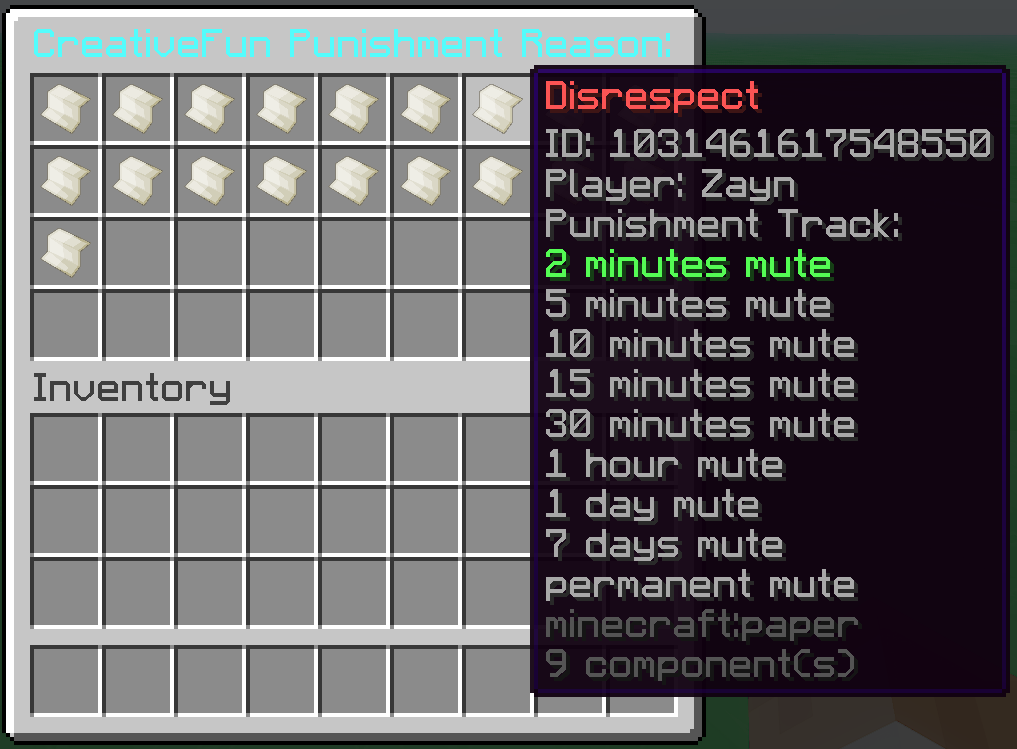
Dismissing a report
If a reported message is not punishable then you need to dismiss the report by clicking on the yellow wool, do not click on the red wool.
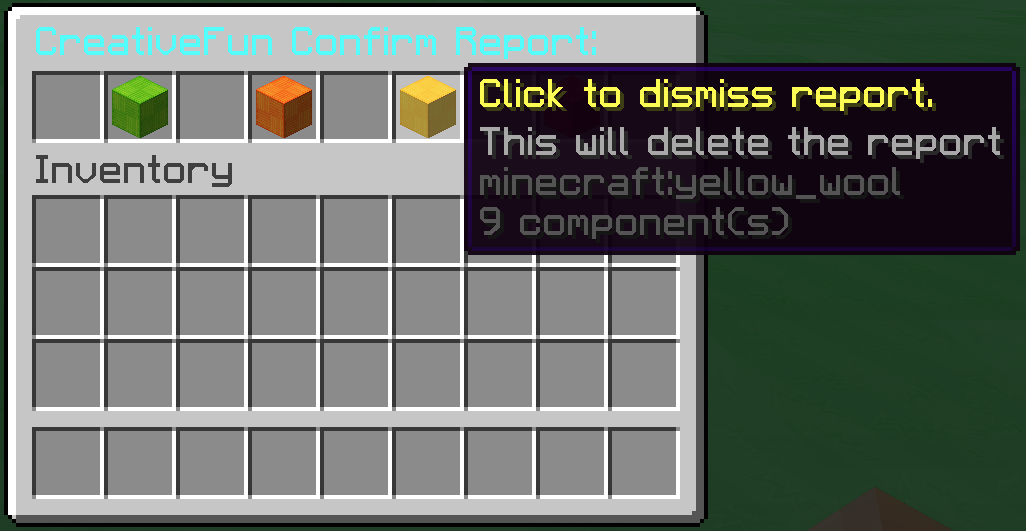
Flagging a report
If someone is abusing the report system (spamming reports that are obviously not mutable to flood the system for example) then you are allowed to flag the report. This was designed as protection in case the report system is abused. If a player gets 5 reports flagged as false then they will lose the ability to report messages. This can make people feel scared to report messages which is why there is currently no need to use it since the report system has not been abused so far. The only situation for when flagging a report should be considered as an option would be if multiple people started flooding reports on purpose at the same time.
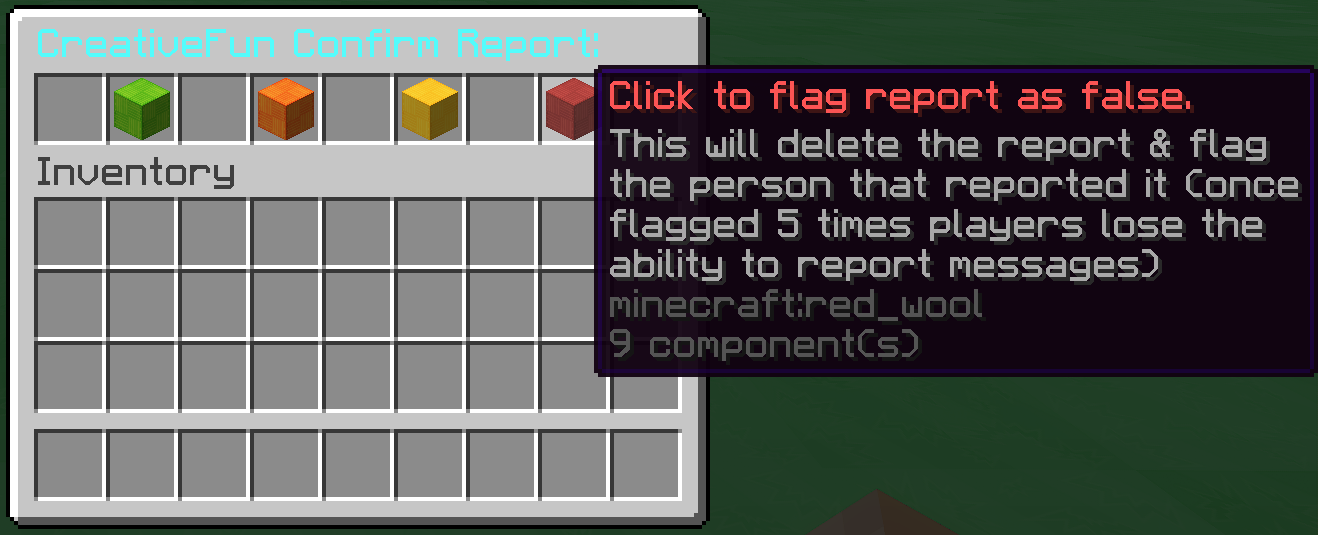
Viewing mute history
How to check a user's mute history? To check if a user is muted or how many times they have been muted, use /mutes <username>. In this example I will be viewing the mutes of xLighthero. This will bring up a GUI with wool blocks that you can hover over to see information about the staff member that muted the player, the date of the mute, the reason for the mute, the duration of the mute and the status of the mute.
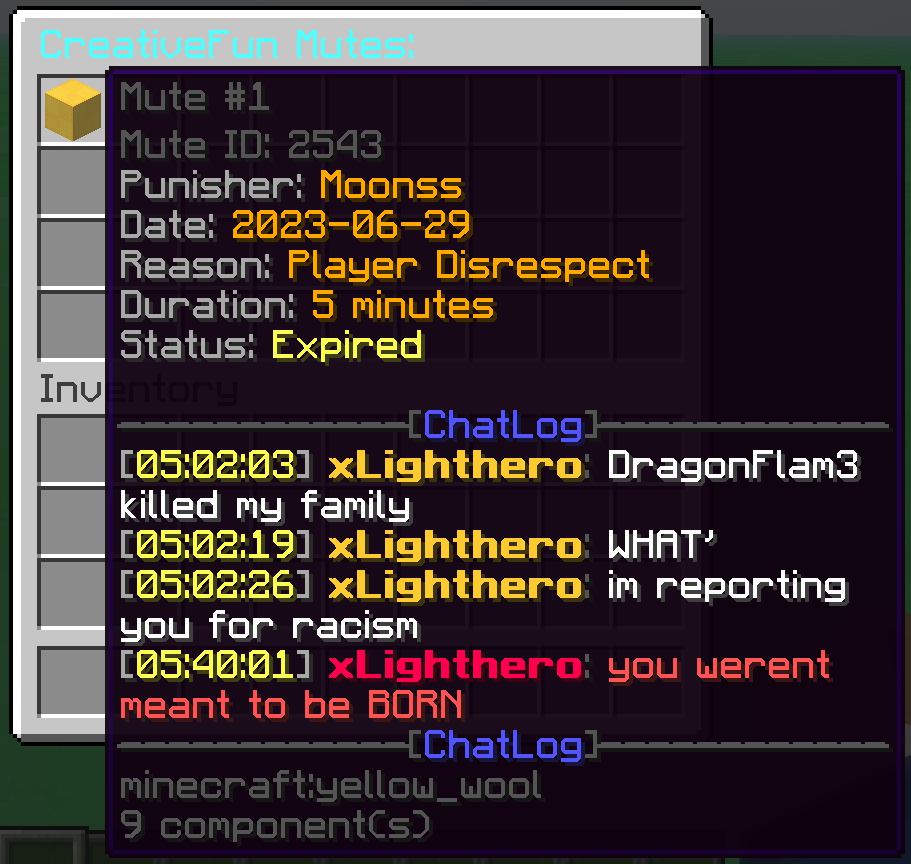
In-Game reports
How do players know what happened to their report?
Players are given a message in chat to let them know that the report they made was either resolved, rejected or flagged and are also told about the staff member who dealt with the report. If a report is dealt with while the person who made the report is not online, they will be sent mail letting them know what happened with their report.
How do players view every report they have ever made?
Players can use /reporthistory to bring up a GUI with every report they have ever made. This allows players to dispute how a report was handled if they believe it was handled incorrectly.
What is a deleted report?
There are 5 states that a report can be in, confirmed, warned, dismissed, flagged and deleted. The first 4 mentioned are obvious but the "deleted" status is not described anywhere. Knowing why a report has the status of "deleted" is mainly to inform players about how it works. For example if l3no was reported by LetsTimeOut for saying something inappropriate and then sends another inappropriate message which gets reported by other players a staff member may choose to confirm the most recent report which would cause any outstanding reports on the same player to be "deleted".
Unmuting a player?
You may only remove a mute from a player if you believe that you made a mistake such as muting the wrong person or if you instantly realise the mute was incorrect. Players should not be “explaining” their mute to you, that is what appeals are for, and you are not permitted to deal with appeals as this is the job of higher staff members.
Information
Staff commands
To mute a player, click on their message in chat
To see a player's mute history, use /mutes <user>
To unmute a player, use /unmute <user>
To tempban a player, use /tempban <user> <duration> <reason>
To ban a player, use /ban <user> <reason>
To view private messages, use /spy
To view private messages of a particular user, use /spy <user>
To view local messages, use /localspy
To view private messages in local of a particular user, use /localspy <user>
To enter staff chat use /staff
To view in-game reports use /reports
Off-Server Activity
We have decided that we are now taking into account what staff members do off the server. Whether that will be on other servers, websites, and social messaging platforms. We have decided to make this change involving a few incidents that we have received. We would also like to remind you guys, what you do reflects the representation of the server as a whole. Also, please remember if you have any concerns at all feel free to message us.
Minecraft Dating
We have decided that for our best interest we will not be allowing Staff Members to MC-Date while being Staff on our server. It causes too many problems, has led to good Staff Members resigning in the past, and has caused issues between other Staff Members.
Staff Chat
Do not share with other members stuff that is posted here. This also applies to the /staff chat on the server. Players can be demoted for breaking this rule. To speak in staff chat on the server use /staff or /s

Staff Scoreboard
The information on the board is kept as a record, competing in who can get the highest mutes or warns is not allowed and behaviour warnings will be given if this is to occur. Now that the outstanding reports is displayed please do not rush to deal with it for the sake of increasing your mute count, take your time dealing with reports and taking the correct action. We care about muting for the right things, false mutes set a bad example of the staff team to normal players. Your screenshots are allowed to contain this scoreboard as this information is not really anything secretive.

Inactive Notices
If you plan on taking a holiday or time away from the server please make sure to DM the @CreativeFun bot and use /inactive to fill out your inactive notice
Ban Appeals
The only people who should be posting on ban appeals are those who have permission to resolve them, or if you are giving evidence as to why they were banned/muted (eg screenshots of them griefing). If you do not meet either of those criteria, please do not post on ban appeals. Please don't message players about their bans, or tell them that they should be unbanned. Tell them to appeal on the discord appeal server and give them the link.
Resigning
If you no longer want to be a staff member you can use the /resign command on the minecraft server and discord server