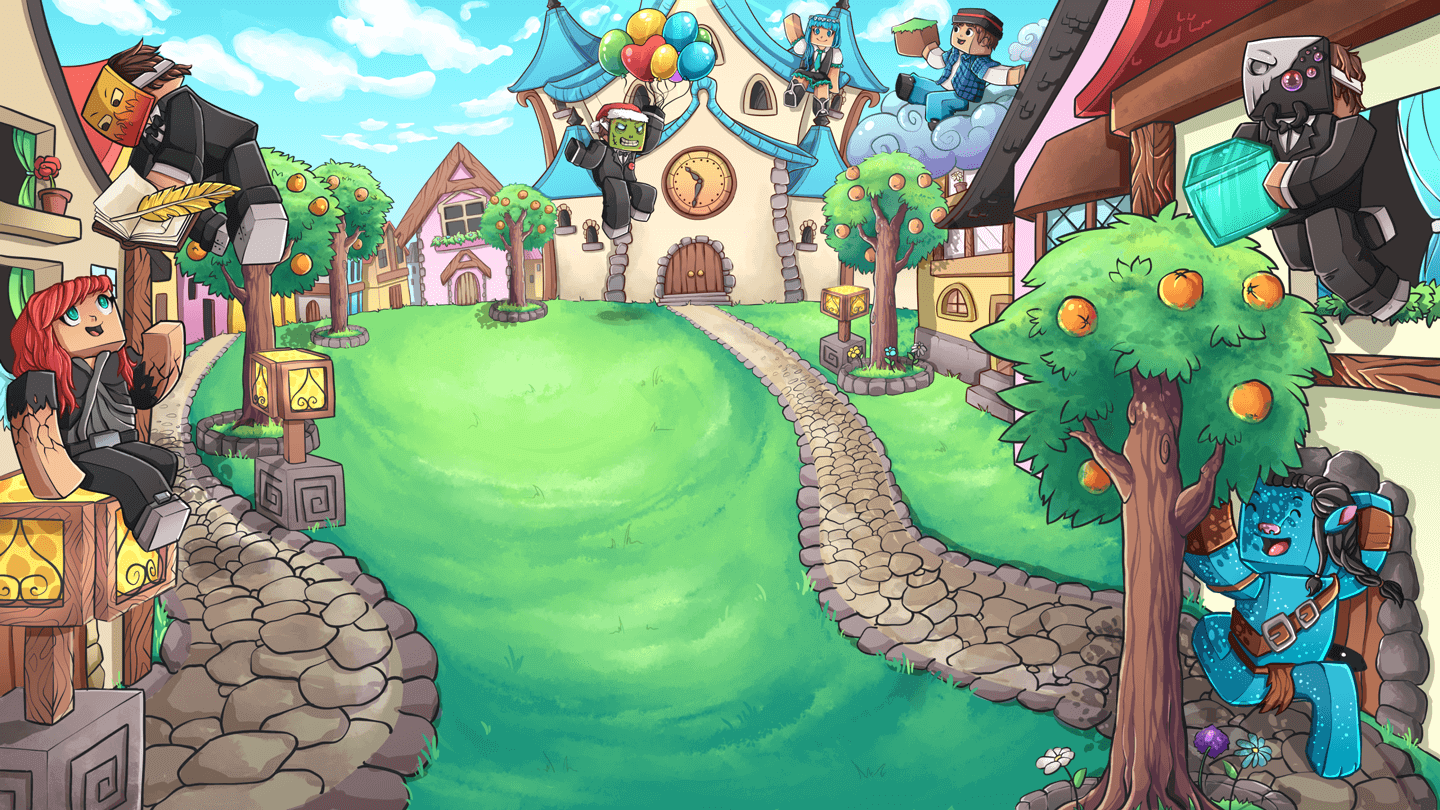Storylines
Hi everyone,
We are excited to announce that our new storyline feature is now ready! This feature will allow plot owners to create unique storylines that can be viewed by everyone in chat rather than having players use signs to write out their story. This feature will also allow making changes to your storyline a much easier task as you will be able to make edits to individual lines just by clicking on them!
Creating a storyline
To create a storyline use: /storyline create <storylinename> <linenumber> <text>
<storylinename> is where you name your storyline.
<linenumber> is where you specify the line of text you are creating.
<text> is where you write your story in.
Here's an example of me creating a storyline named brookhaven where I use up 7 lines:
/storyline create brookhaven line1 &e&nWelcome to brookhaven!&f There's lots to discover at
/storyline create brookhaven line2 the &5tavern &fbut before you can begin your journey
/storyline create brookhaven line3 you are approached by a &4gang &fwho are looking
/storyline create brookhaven line4 for trouble and you are there &afirst target&f. It is
/storyline create brookhaven line5 up to you to &6fight off these thugs by using
/storyline create brookhaven line6 whatever &dresources &fyou have available
/storyline create brookhaven line7 to you! &9&lGood luck!
Viewing a storyline
You can use /storyline view <storylinename> to view the storyline.
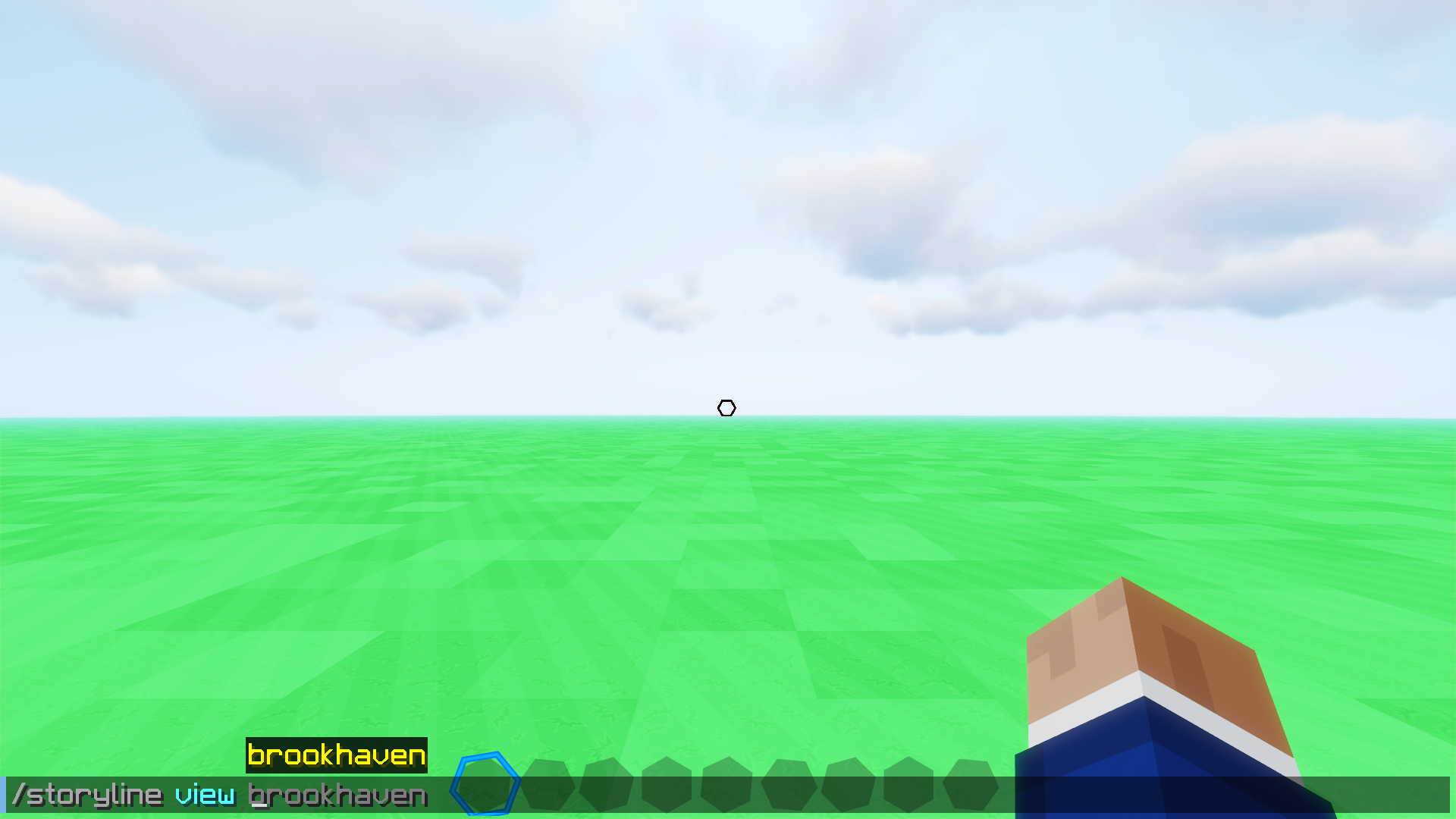
Creating a storyline sign
To create a storyline sign write [Storyline] on the first line and on the second line of the sign you must include the name of your storyline.
Right clicking on a storyline sign will let you view the storyline.
Here's an example of a storyline sign:
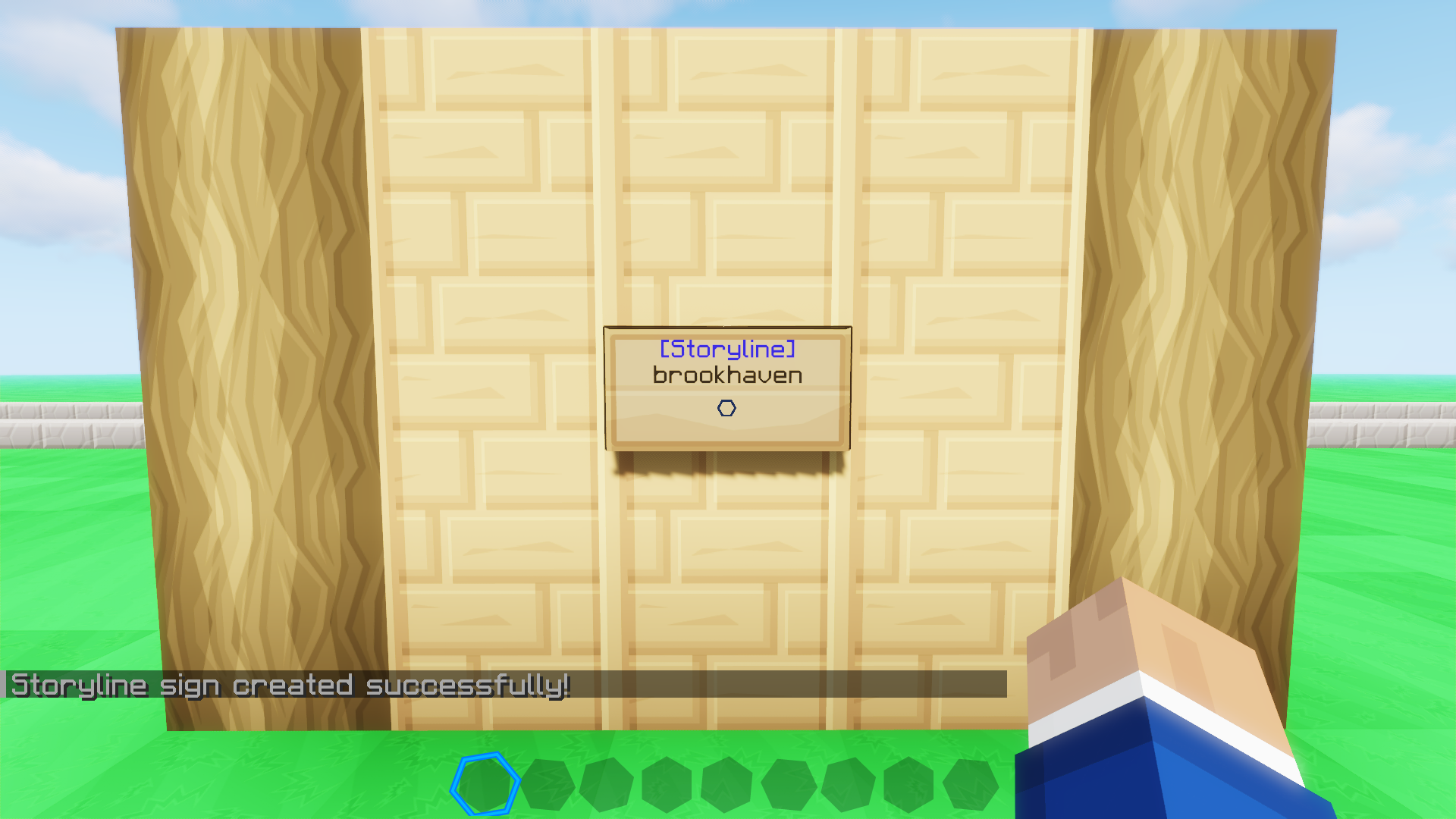
Editing a storyline
By viewing your storyline as the owner of the plot through either running the storyline view command or clicking on a storyline sign, you can click on the lines of your storyline in chat to make changes to them.
In this example I'm hovering over line 2 and by clicking on the line it will fill my chat bar with the edit command and all I need to do is write the <text> and press enter.
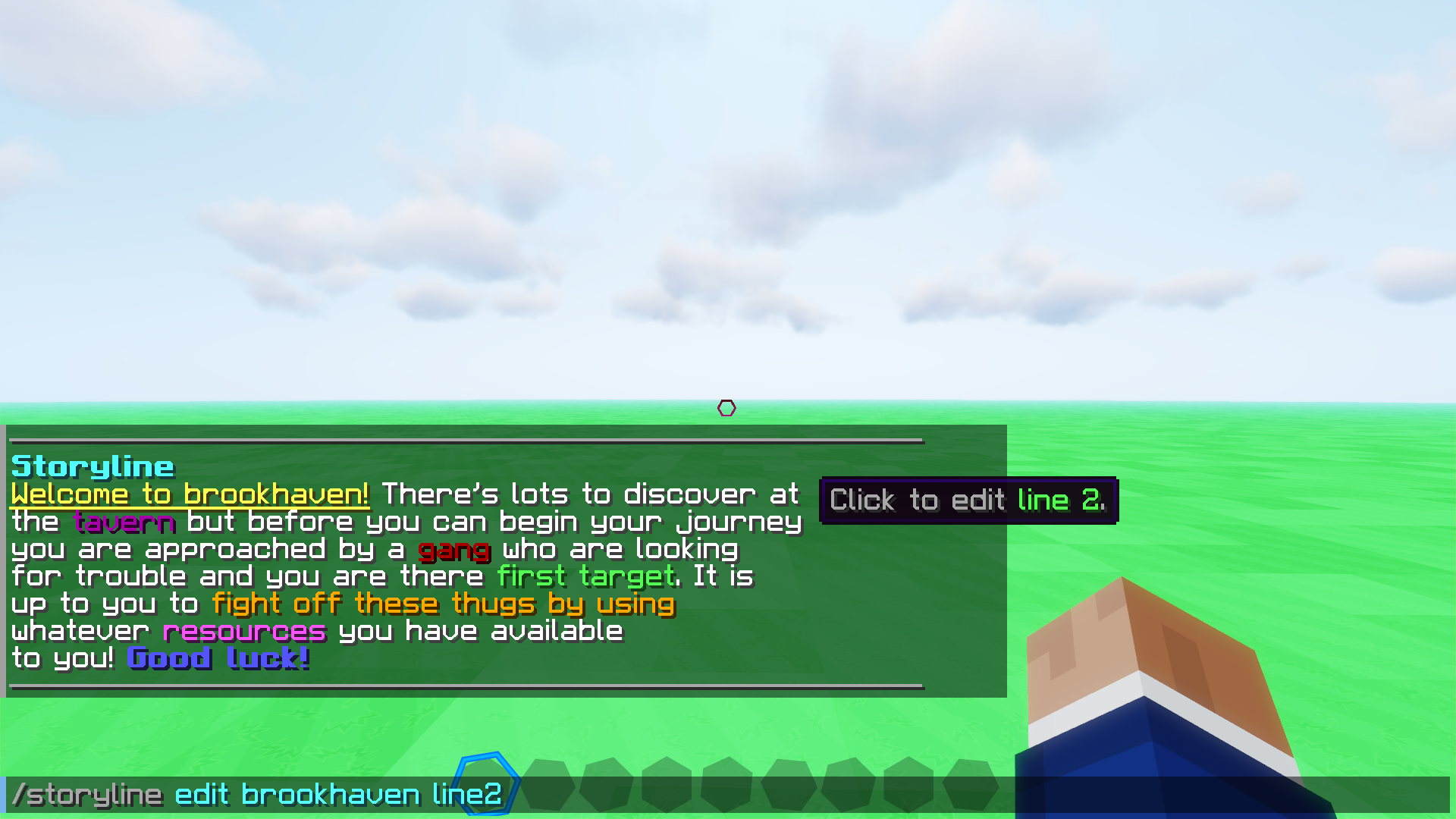
My new changes:
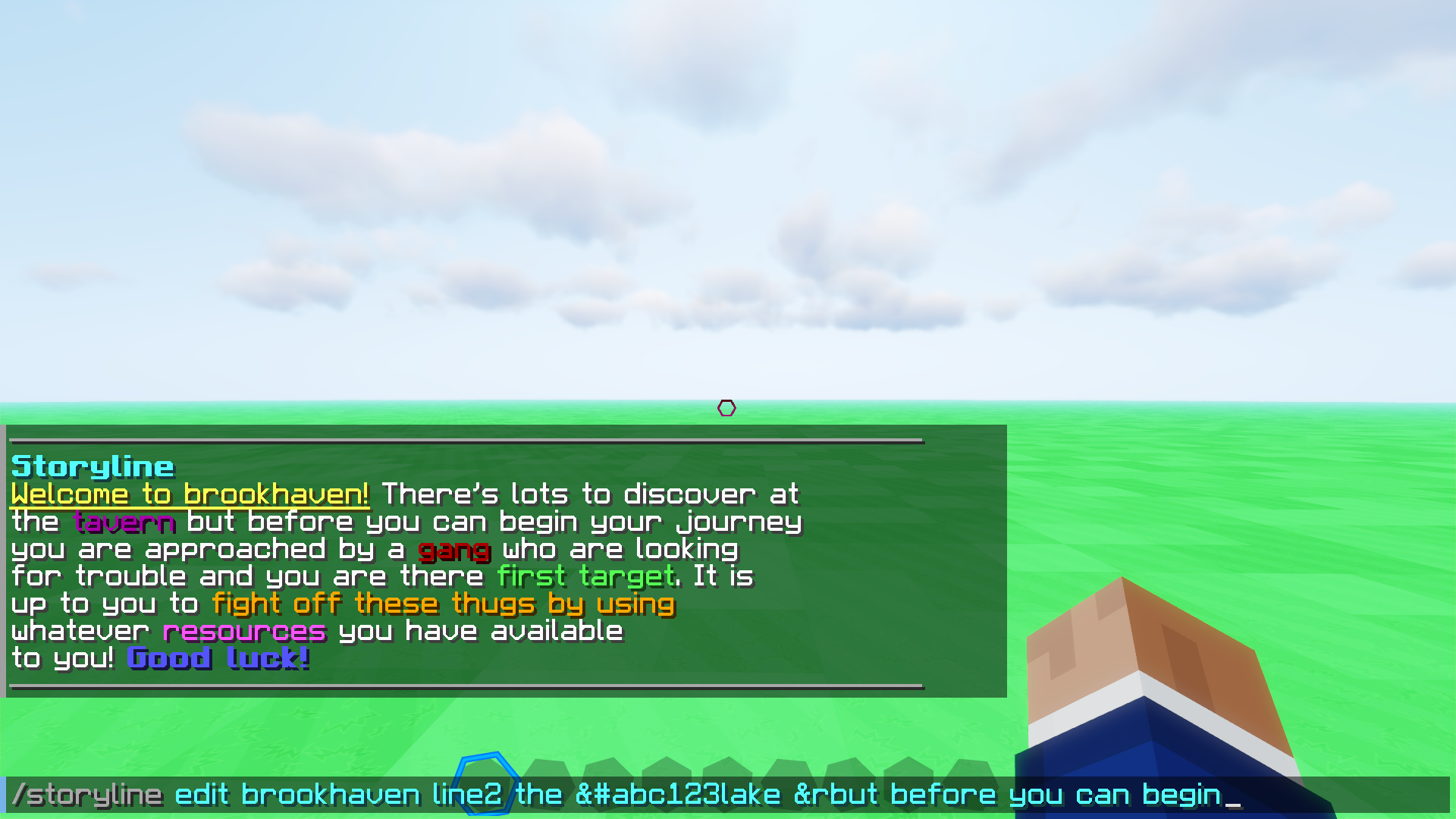
Enter the command once you've made your change and you should see a message letting you know that your changes have been saved:
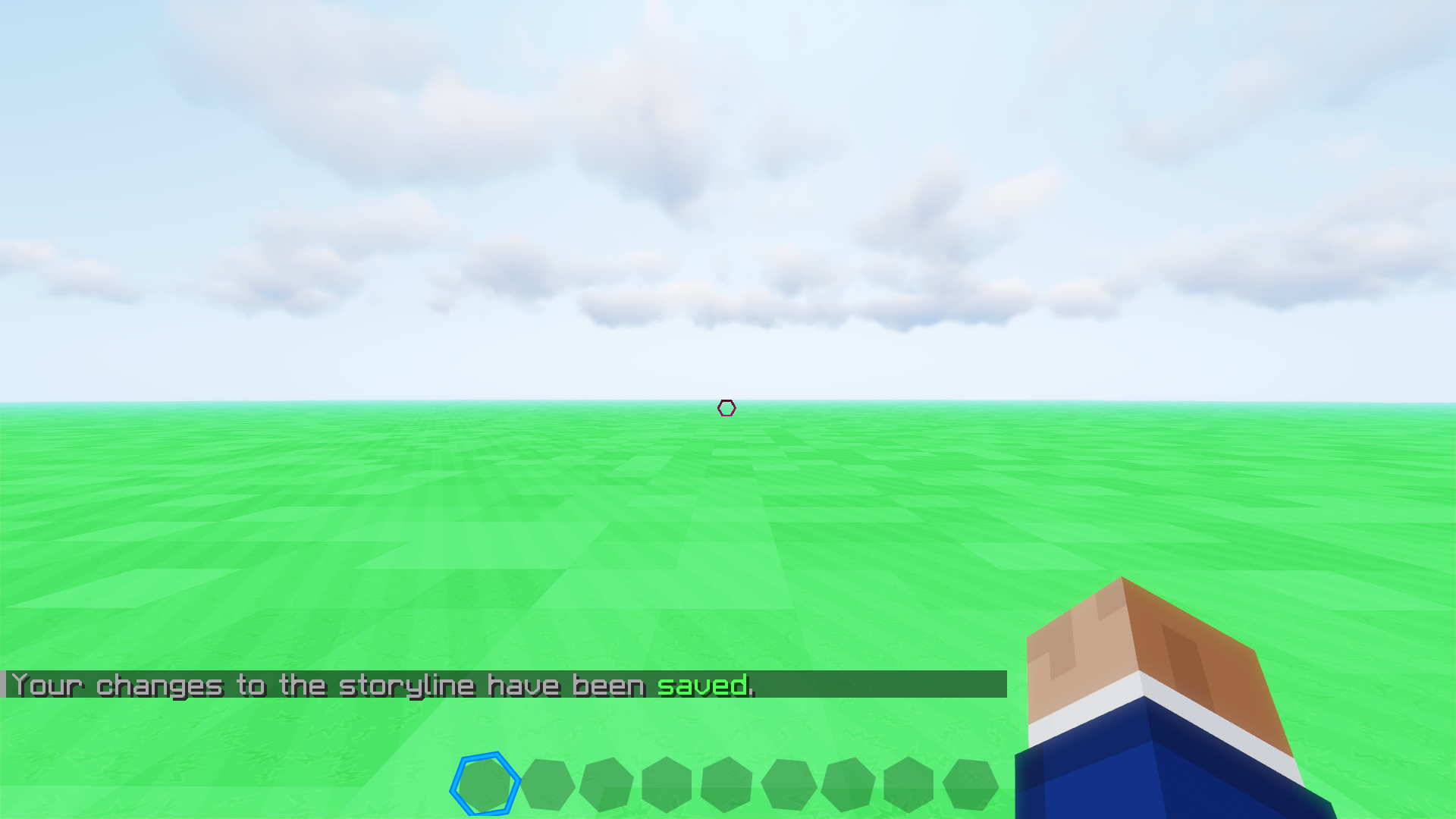
Setting a storyline title
By default the title of a storyline is just "Storyline"
To create a storyline title use: /storyline edit [name] title [title]
In this example I am going to do /storyline edit brookhaven title Welcome to brookhaven
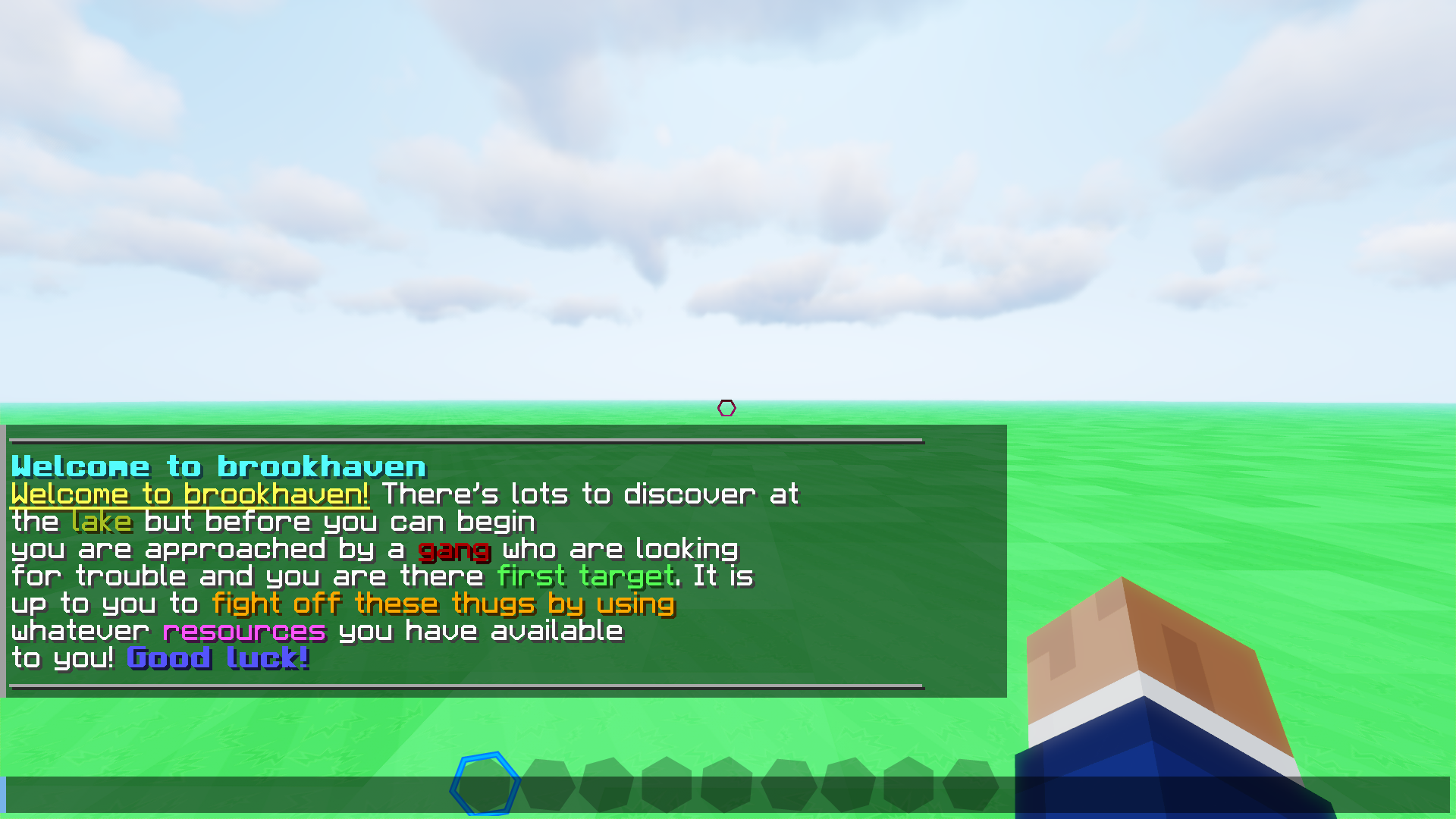
Deleting a storyline
You can use /storyline delete <storylinename> to delete your storyline.
Limitations
You must be the plot owner or plot staff in order to create a storyline
You must be a donator to use colour codes and hex codes
You can only create 50 storylines per plot
You can only have a maximum of 20 lines per storyline
You can only use 60 characters in one line, this is done on purpose to make sure every message fits on one line